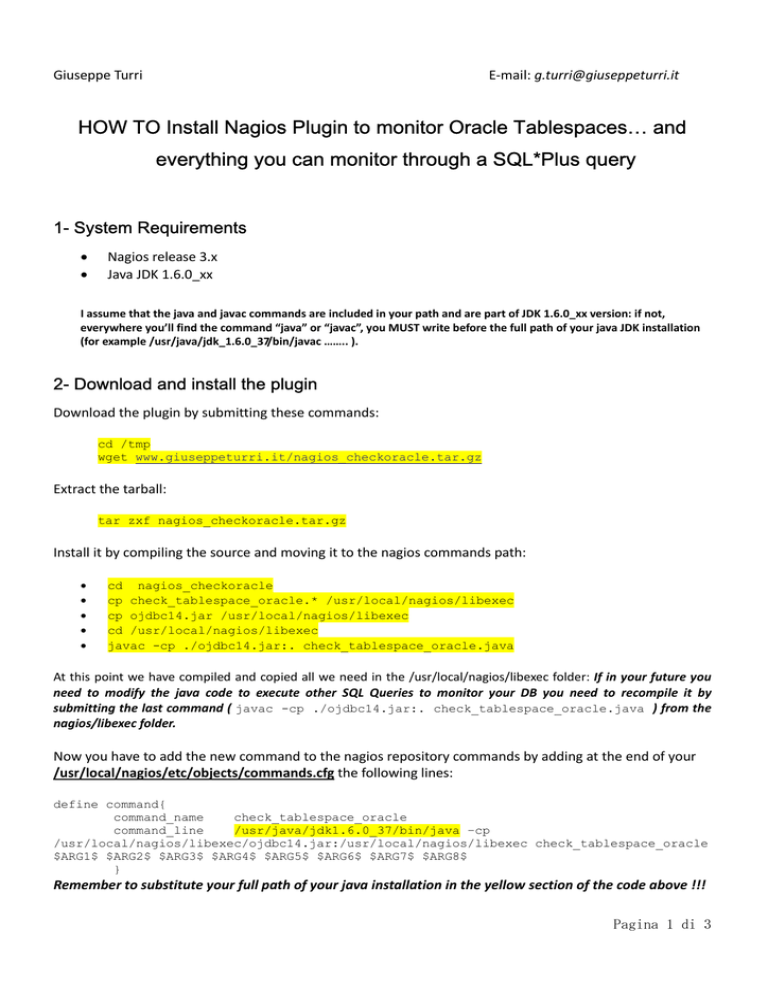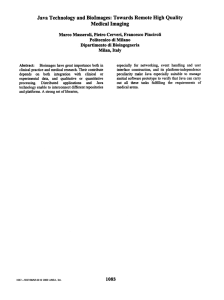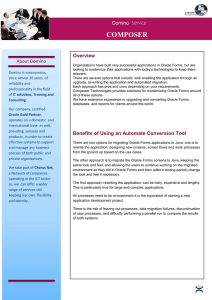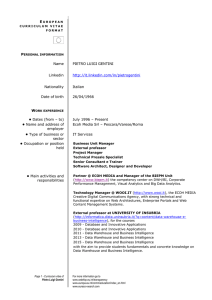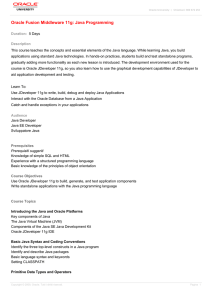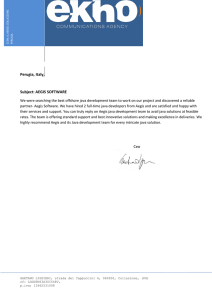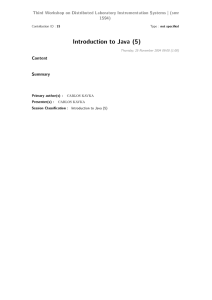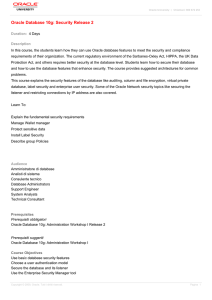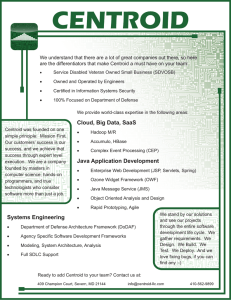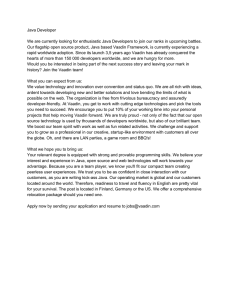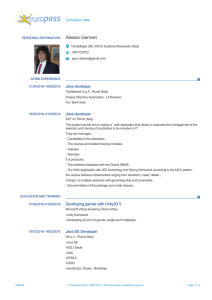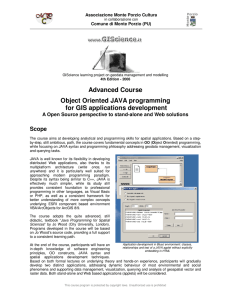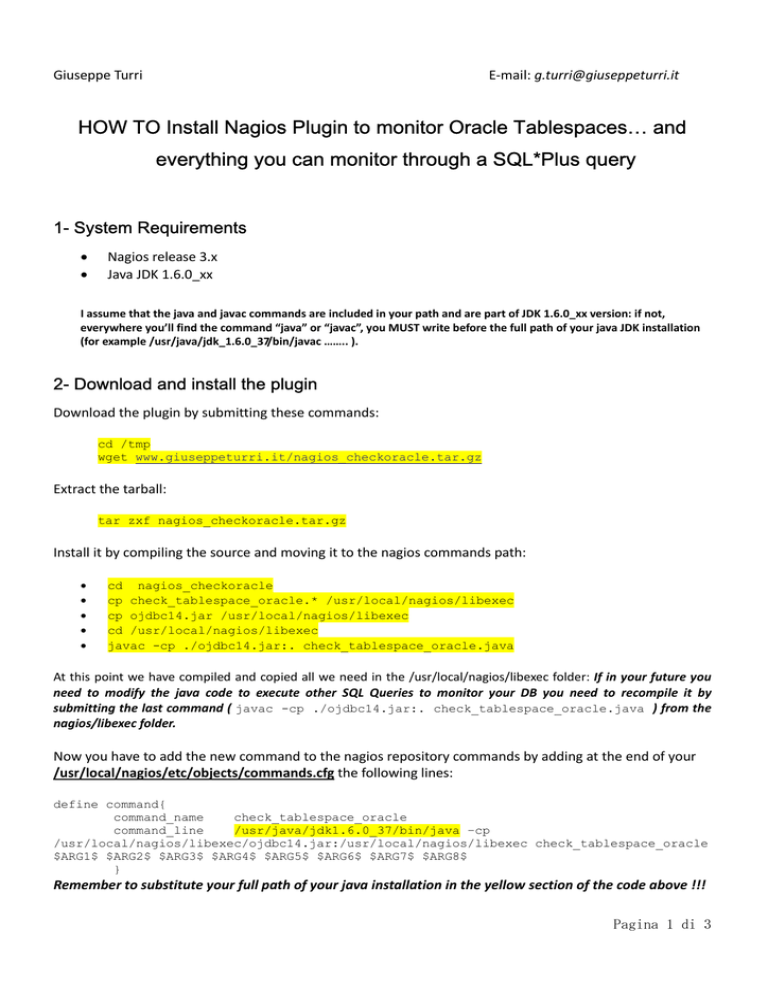
Giuseppe Turri E‐mail: [email protected] HOW TO Install Nagios Plugin to monitor Oracle Tablespaces… and
everything you can monitor through a SQL*Plus query
1- System Requirements
•
•
Nagios release 3.x Java JDK 1.6.0_xx
I assume that the java and javac commands are included in your path and are part of JDK 1.6.0_xx version: if not, everywhere you’ll find the command “java” or “javac”, you MUST write before the full path of your java JDK installation (for example /usr/java/jdk_1.6.0_37/bin/javac …….. ). 2- Download and install the plugin
Download the plugin by submitting these commands: cd /tmp
wget www.giuseppeturri.it/nagios_checkoracle.tar.gz
Extract the tarball: tar zxf nagios_checkoracle.tar.gz
Install it by compiling the source and moving it to the nagios commands path: •
•
•
•
•
cd nagios_checkoracle
cp check_tablespace_oracle.* /usr/local/nagios/libexec
cp ojdbc14.jar /usr/local/nagios/libexec
cd /usr/local/nagios/libexec
javac -cp ./ojdbc14.jar:. check_tablespace_oracle.java
At this point we have compiled and copied all we need in the /usr/local/nagios/libexec folder: If in your future you need to modify the java code to execute other SQL Queries to monitor your DB you need to recompile it by submitting the last command ( javac -cp ./ojdbc14.jar:. check_tablespace_oracle.java ) from the nagios/libexec folder.
Now you have to add the new command to the nagios repository commands by adding at the end of your /usr/local/nagios/etc/objects/commands.cfg the following lines: define command{
command_name
check_tablespace_oracle
command_line
/usr/java/jdk1.6.0_37/bin/java –cp
/usr/local/nagios/libexec/ojdbc14.jar:/usr/local/nagios/libexec check_tablespace_oracle
$ARG1$ $ARG2$ $ARG3$ $ARG4$ $ARG5$ $ARG6$ $ARG7$ $ARG8$
}
Remember to substitute your full path of your java installation in the yellow section of the code above !!! Pagina 1 di 3
Giuseppe Turri E‐mail: [email protected] Once saved the commands.cfg you can use your new plugin to check, for example, the status of your tablespaces by editing your configuration files ( /usr/local/nagios/etc/objects/localhost.cfg ) in this way: define service{
use
local-service
host_name
localhost
service_description
Oracle_Tablespace_USERS
check_command
check_tablespace_oracle!DATABASE_IP_ADDRESS!PORT_NUMBER!SID_OF_YOUR_DB!DB_username!DB_P
assword!TABLESPACE_NAME!WARNING_MB_FREE_SPACE!CRITICAL_MB_FREE_SPACE
notifications_enabled
1
}
Practical Example: We Assume that:
Our database server IP is:
The listener port is:
The SID of our DB is:
Username able to select the V$ view:
Password of this user:
Tablespace name:
WARNING_MB_FREE_SPACE:
CRITICAL_MB_FREE_SPACE:
10.100.20.12
1521
ORA10G
SYSTEM (Or any other user that can access
the view/table used in our
check_tablespace_oracle script)
ORACLE (since 11g oracle passwords
are case sensitive)
USERS (IT MUST BE IN UPPER CASE)
1500
(It specify the minimal amount of
space in MB before to enter in
Warning condition)
800
(It specify the minimal amount of
space in MB before to enter in
CRITICAL condition)
So, assuming all these parameters, the final code to write in the /usr/local/nagios/etc/objects/localhost.cfg file is: define service{
use
local-service
host_name
localhost
service_description
Oracle_Tablespace_USERS
check_command
check_tablespace_oracle!10.100.20.12!1521!ORA10G!system!ORACLE!USERS!1000!500
notifications_enabled
1
}
Once saved and closed the file we need to check our configuration files by issuing the verify command: /usr/local/nagios/bin/nagios -v /usr/local/nagios/etc/nagios.cfg
And, is no serious problems were detected, we can restart nagios service to make effective the plugin service nagios restart
Pagina 2 di 3
Giuseppe Turri E‐mail: [email protected] http://www.nagios.com/#ref=s57X3l
Pagina 3 di 3