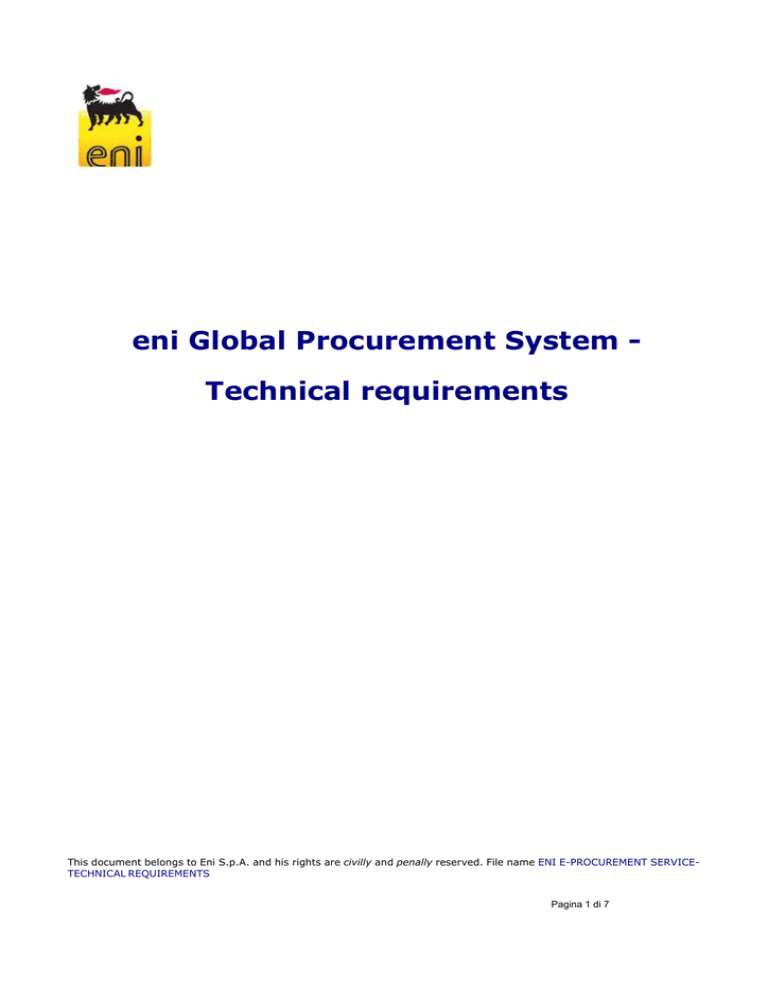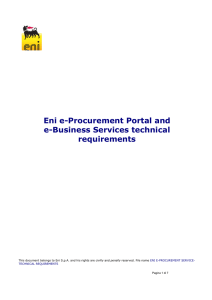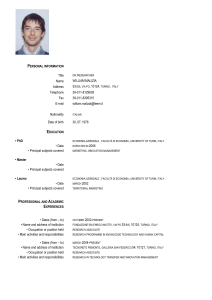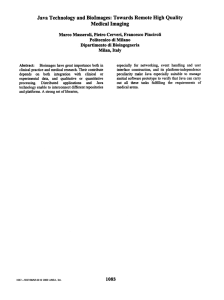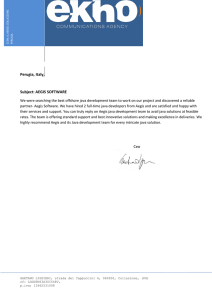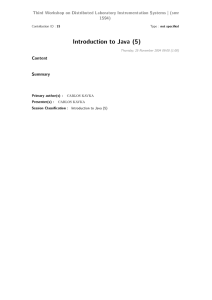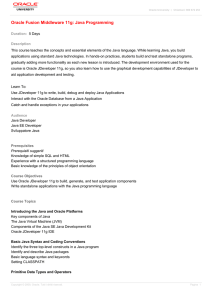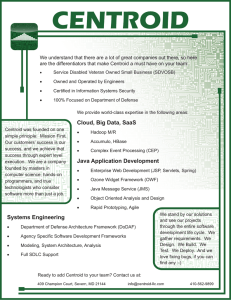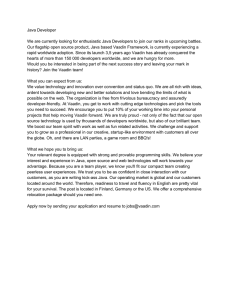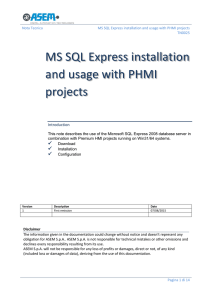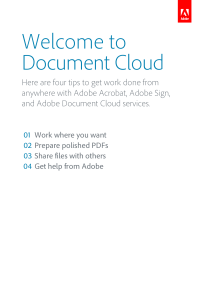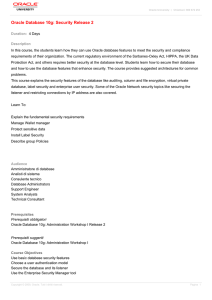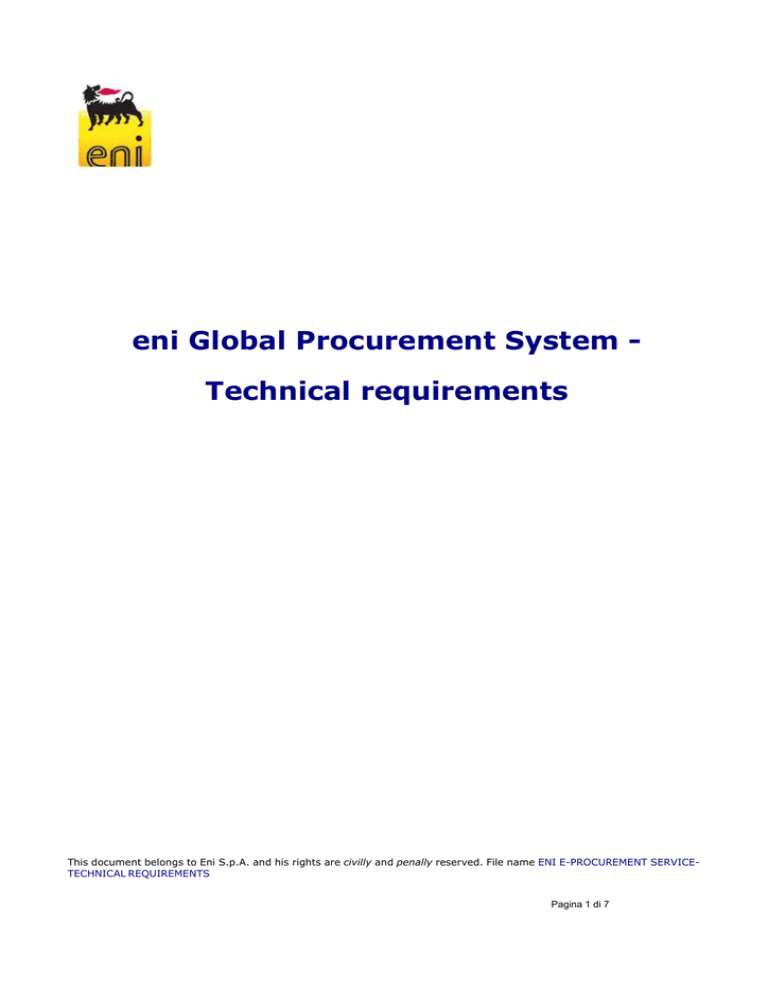
eni Global Procurement System Technical requirements
This document belongs to Eni S.p.A. and his rights are civilly and penally reserved. File name ENI E-PROCUREMENT SERVICETECHNICAL REQUIREMENTS
Pagina 1 di 7
Technical requirements
Before accessing the GPS web site you need to check that your Internet
connection is suitable.
We recommend that your working station satisfies the technical requirements listed below.
Hardware requirements
•
CPU: Pentium or higher.
Internet connection requirements
• Internet Service Provider for accessing Eni e-Procurement Service via browser. We advise you
to have a high speed connection (ADSL) > = 1 Mbit
System Limitations
File size limit: 100 MByte for each document System Time Out: 15 minutes Upload system Time Out: 2 minutes Browser requirements
•
•
In order to access Eni e-Procurement Service you need:
o Microsoft Internet Explorer from version 6.x to 9.x
or
o Mozilla Firefox from version 3.5 to 6.0
You can check your Internet Explorer version by selecting “?”/”Information on Internet
Explorer”.
SSL (Secure Socket Layer, protocol for secure transaction) suitability is required. You can
check whether you satisfy this requirement by selecting “Tools” -> “Options” -> “Advanced”
from the Internet Explorer menu. The options “Use SSL 2.0” and “Use SSL 3.0” should be
flagged.
Pagina 2 di 7
This document belongs to Eni S.p.A. and his rights are civilly and penally reserved. File name ENI E-PROCUREMENT SERVICETECHNICAL REQUIREMENTS
Pagina 3 di 7
•
•
•
Cookies enabling is required: you can find instructions on this topic in the “User support” ->
“System requirements” ->”Enabling cookies” section on the Eni e-Procurement portal
Saving encrypted pages to disk must be allowed.
Resolution: the optimal resolution for the web site is 1024x768 pixel.
Software requirements
•
•
•
•
An active e-mail address is required so that you can receive e-mail notifications when a
document is delivered.
Acrobat Reader (at least 8.0) is needed for opening .pdf files containing document
notifications that might be received by mail.
Acrobat
Reader
is
available
free
of
charge
at
the
following
address:
http://www.adobe.it/products/acrobat/readstep.html
Microsoft Office is recommended. Free copies of the Microsoft Office viewers can be
downloaded from www.microsoft.com
In order to use all the Service functionalities you need to install the JRE Java Runtime
Environment applet:
• Minimum release: 1.5.XX
• The file can be downloaded on the SUN web site at the following address:
www.java.com/it
APPENDIX - Setting up Java
JAVA CONFIGURATION
The following pop-up could appear during browsing:
This document belongs to Eni S.p.A. and his rights are civilly and penally reserved. File name ENI E-PROCUREMENT SERVICETECHNICAL REQUIREMENTS
Pagina 4 di 7
In order to allow the proper functioning of the application the user will tick "Always trust content
from the publisher" and select "Run ".
If you select "Cancel" follow the steps below.
Open java from the Windows Control Panel:
select "Settings" from the "Temporary Internet files"(view procedure listed below):
This document belongs to Eni S.p.A. and his rights are civilly and penally reserved. File name ENI E-PROCUREMENT SERVICETECHNICAL REQUIREMENTS
Pagina 4 di 7
This document belongs to Eni S.p.A. and his rights are civilly and penally reserved. File name ENI E-PROCUREMENT SERVICETECHNICAL REQUIREMENTS
Pagina 5 di 7
This document belongs to Eni S.p.A. and his rights are civilly and penally reserved. File name ENI E-PROCUREMENT SERVICETECHNICAL REQUIREMENTS
Pagina 6 di 7
Select “Restore Default” (as illustrated below):
Repeat the login to SRM and replay the steps required in order to insert attachments. You will be
prompted again to accept the java applet to SAP. Afterwards select "Run."
This document belongs to Eni S.p.A. and his rights are civilly and penally reserved. File name ENI E-PROCUREMENT SERVICETECHNICAL REQUIREMENTS
Pagina 7 di 7