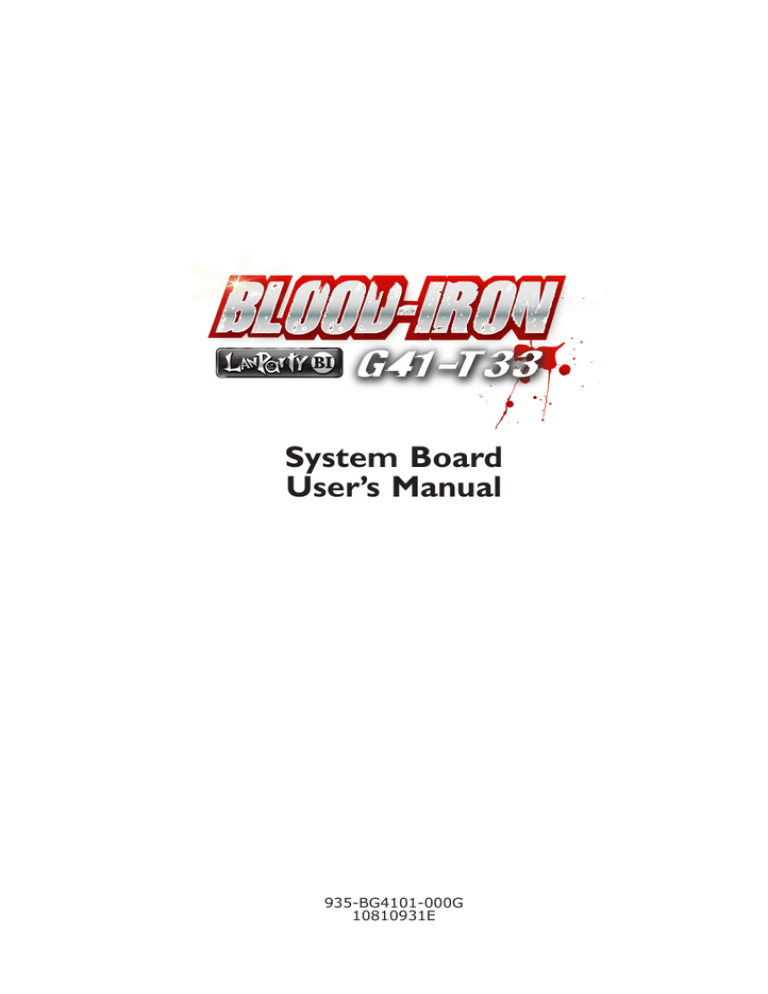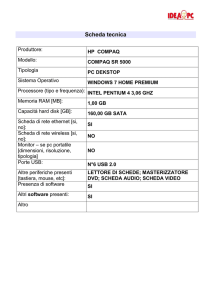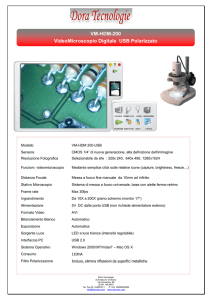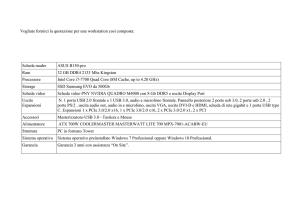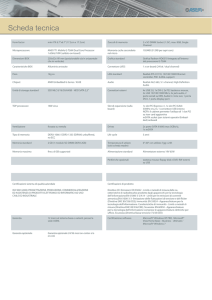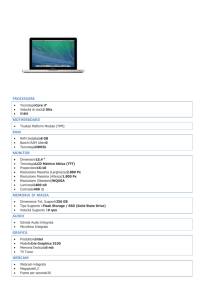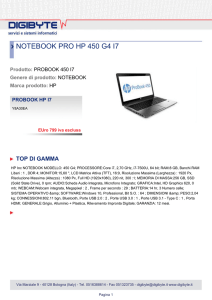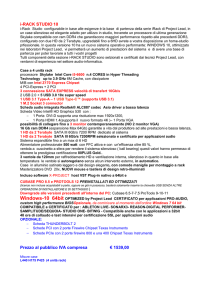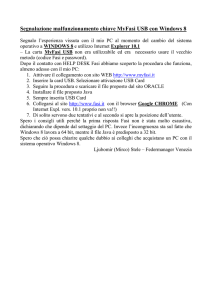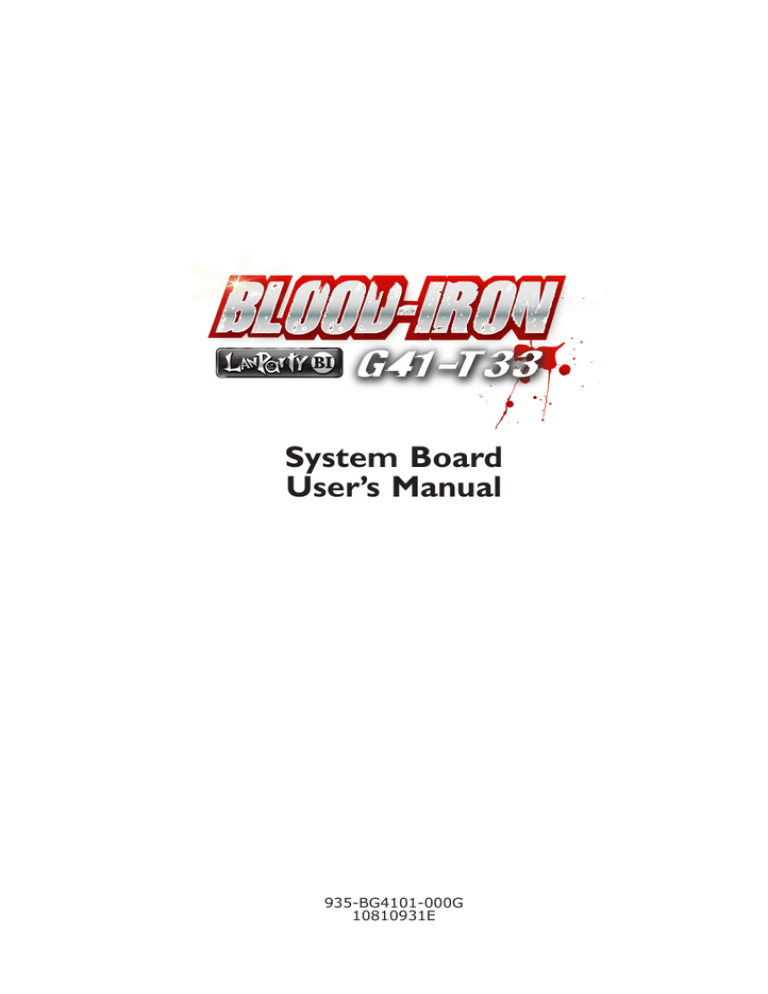
System Board
User’s Manual
935-BG4101-000G
10810931E
Copyright
This publication contains information that is protected by copyright. No part of it
may be reproduced in any form or by any means or used to make any transformation/adaptation without the prior written permission from the copyright holders.
This publication is provided for informational purposes only. The manufacturer
makes no representations or warranties with respect to the contents or use
of this manual and specifically disclaims any express or implied warranties of
merchantability or fitness for any particular purpose. The user will assume the
entire risk of the use or the results of the use of this document. Further, the
manufacturer reserves the right to revise this publication and make changes to
its contents at any time, without obligation to notify any person or entity of such
revisions or changes.
© 2009. All Rights Reserved.
Trademarks
Windows® 2000 and Windows® XP are registered trademarks of Microsoft Corporation. Award is a registered trademark of Award Software, Inc. Other trademarks
and registered trademarks of products appearing in this manual are the properties of their respective holders.
FCC and DOC Statement on Class B
This equipment has been tested and found to comply with the limits for a Class B
digital device, pursuant to Part 15 of the FCC rules. These limits are designed to
provide reasonable protection against harmful interference when the equipment
is operated in a residential installation. This equipment generates, uses and can
radiate radio frequency energy and, if not installed and used in accordance with
the instruction manual, may cause harmful interference to radio communications.
However, there is no guarantee that interference will not occur in a particular
installation. If this equipment does cause harmful interference to radio or television reception, which can be determined by turning the equipment off and on,
the user is encouraged to try to correct the interference by one or more of the
following measures:
•
•
•
•
Reorient or relocate the receiving antenna.
Increase the separation between the equipment and the receiver.
Connect the equipment into an outlet on a circuit different from that to which
the receiver is connected.
Consult the dealer or an experienced radio TV technician for help.
Notice:
1. The changes or modifications not expressly approved by the party responsible
for compliance could void the user’s authority to operate the equipment.
2. Shielded interface cables must be used in order to comply with the emission
limits.
Table of Contents
About this Manual............................................................................................4
Warranty ........................................................................................................... 4
Static Electricity Precautions..........................................................................5
Safety Measures.................................................................................................5
About the Package...........................................................................................6
About the Genie BIOS Guideline.................................................................6
Before Using the System Board....................................................................6
System Board Layout.......................................................................................7
English.................................................................................................................. 8
Français..............................................................................................................25
Deutsch.............................................................................................................42
Italiano...............................................................................................................59
Español..............................................................................................................79
Debug LED Post and Troubleshooting......................................................96
E
English
About this Manual
An electronic file of this manual is included in the DVD. To view the user’s manual, insert the DVD into an optical drive. The autorun screen will appear. On the
top row of the screen, click the last icon to open the Manuals menu.
For additional information on the system board, please download the complete
version of the manual from DFI’s website. Visit www.dfi.com.
Warranty
1. Warranty does not cover damages or failures that arised from misuse of the
product, inability to use the product, unauthorized replacement or alteration
of components and product specifications.
2. The warranty is void if the product has been subjected to physical abuse,
improper installation, modification, accidents or unauthorized repair of the
product.
3. Unless otherwise instructed in this user’s manual, the user may not, under
any circumstances, attempt to perform service, adjustments or repairs on the
product, whether in or out of warranty. It must be returned to the purchase
point, factory or authorized service agency for all such work.
4. We will not be liable for any indirect, special, incidental or consequencial
damages to the product that has been modified or altered.
4
English
E
Static Electricity Precautions
It is quite easy to inadvertently damage your PC, system board, components
or devices even before installing them in your system unit. Static electrical discharge can damage computer components without causing any signs of physical
damage. You must take extra care in handling them to ensure against electrostatic build-up.
1. To prevent electrostatic build-up, leave the system board in its anti-static bag
until you are ready to install it.
2. Wear an antistatic wrist strap.
3. Do all preparation work on a static-free surface.
4. Hold the device only by its edges. Be careful not to touch any of the components, contacts or connections.
5. Avoid touching the pins or contacts on all modules and connectors. Hold
modules or connectors by their ends.
Important:
Electrostatic discharge (ESD) can damage your processor, disk drive and
other components. Perform the upgrade instruction procedures described
at an ESD workstation only. If such a station is not available, you can
provide some ESD protection by wearing an antistatic wrist strap and
attaching it to a metal part of the system chassis. If a wrist strap is
unavailable, establish and maintain contact with the system chassis
throughout any procedures requiring ESD protection.
Safety Measures
To avoid damage to the system:
• Use the correct AC input voltage range.
To reduce the risk of electric shock:
• Unplug the power cord before removing the system chassis cover for installation or servicing. After installation or servicing, cover the system chassis
before plugging the power cord.
Battery:
• Danger of explosion if battery incorrectly replaced.
• Replace only with the same or equivalent type recommend by the manufacturer.
• Dispose of used batteries according to local ordinance.
5
E
English
About the Package
The system board package contains the following items. If any of these items are
missing or damaged, please contact your dealer or sales representative for assistance.
One
One
Two
One
One
One
One
system board
IDE cable
Serial ATA data cables
Serial ATA power cable
I/O shield
DVD
user’s manual
The system board and accessories in the package may not come similar to the
information listed above. This may differ in accordance to the sales region or
models in which it was sold. For more information about the standard package in
your region, please contact your dealer or sales representative.
About the Genie BIOS Guideline
Genie BIOS allows configuring the system to optimize system performance and
overclock capability. For detailed information about Genie BIOS, please download
the Genie BIOS Guideline from DFI’s website (www.dfi.com). The guideline is also
available in the provided DVD.
Before Using the System Board
Before using the system board, prepare basic system components.
If you are installing the system board in a new system, you will need at least the
following internal components.
•
•
•
A CPU
Memory module
Storage devices such as hard disk drive, CD-ROM, etc.
You will also need external system peripherals you intend to use which will normally include at least a keyboard, a mouse and a video display monitor.
6
English
E
System Board Layout
Mouse
KB
PS/2 power
select (JP1)
1
COM1
DIMM 1 DIMM 2
1
+12V power
ATX
power
Socket 775
Parallel
Parallel
12
24
1
13
VGA
USB 0
USB 1
1
USB 0-3 power
select (JP3)
LAN
USB 2
USB 3
Mic-in
Line-in
Line-out
1
CPU fan
Realtek
RTL8111C
1
Intel
G41
2nd fan
1
Battery
PCIE x16
CD-in
PCIE x1
Realtek
ALC662
System
fan
S/PDIF
1
PCI 2
Winbond
W83627
1
COM 2
USB 4-5
1
SATA 2
USB 6-7
FDD
1
SATA 1
1
Standby Power LED
SPI Flash
BIOS
1
1
1
SATA 3
1
1
Clear CMOS
(JP5)
USB 4-7 power
select (JP2)
1
1
Chassis
intrussion
SATA 4
Intel
ICH7
PCI 1
Front audio
1
1
IDE
Front panel
1
1
7
E
English
English
Chapter 1 - Introduction
Specifications
Processor
•LGA 775 socket for:
- Intel® CoreTM2 Quad / Intel® CoreTM2 Duo
- Intel® Wolfdale 45nm processors
•Supports Intel Enhanced Memory 64 Technology (EMT64T)
•Supports Enhanced Intel SpeedStep Technology (EIST)
•1333/1066/800MHz FSB
Chipset
•Intel® chipset
- Northbridge: Intel® G41 Express chipset
- Southbridge: Intel® ICH7 I/O Controller Hub
System Memory
•Two 240-pin DDR3 DIMM sockets
•Supports DDR3 800/1066MHz
•Supports maximum memory bandwidth of 17GB/s in dualchannel mode when using DDR3 1066MHz
•Supports dual channel (128-bit wide) memory interface
•Supports up to 8GB system memory
•Supports unbuffered x8 and x16 DIMMs
Expansion Slots
•1 PCI Express x16 slot (PCIE 1.1)
•1 PCI Express x1 slot (PCIE 1.1)
•2 PCI slots (PCI 2.3)
Graphics
•Intel GMA X4500
- Supports 3D, 2D and video capabilities, DX10 and
OpenGL 1.5
Audio
•Realtek ALC662
•6-channel High Definition Audio
•S/PDIF output interface
LAN
•One Realtek RTL8111C PCI Express Gigabit controller
•Supports 10Mbps, 100Mbps and 1Gbps data transmission
•IEEE 802.3 (10/100Mbps) and IEEE 802.3ab (1Gbps) compliant
Serial ATA
•Supports 4 SATA (Serial ATA) interfaces which are compliant
with SATA 1.0 specification
•SATA speed up to 3Gb/s (SATA 2.0)
IDE
•Supports up to two IDE devices
•Ultra ATA 100/66/33
Rear Panel I/O •1 mini-DIN-6 PS/2 mouse port
•1 mini-DIN-6 PS/2 keyboard port
Ports
•1 DB-25 parallel port
•1 DB-9 serial port
•1 DB-15 VGA port
•1 RJ45 LAN port
•4 USB 2.0/1.1 ports
•Mic-in, line-in and line-out
8
I/O Connectors
•2
•1
•1
•1
•1
•4
•1
•1
•1
•1
•1
•1
•3
BIOS
•Award BIOS
•8Mbit SPI interface BIOS
Energy Efficient
Design
•Supports ACPI specification and OS Directed Power Management
•Supports ACPI STR (Suspend to RAM) function
•Wake-On-Events include:
- Wake-On-PS/2 Keyboard/Mouse
- Wake-On-USB Keyboard/Mouse
- Wake-On-LAN
- Wake-On-Ring
- RTC timer to power-on the system
•System power management supported
•Microsoft®/Intel® APM 1.2 compliant
•Soft Power supported - ACPI v3.0b specification
•AC power failure recovery
Damage Free
Intelligence
•Monitors CPU/System/AUX temperature and overheat alarm
•Monitors CPU/DIMM/3.3V/5V/12V/V3SB/1.1V/VBAT voltages
and failure alarm
•Monitors CPU/System/2nd fan speed and failure alarm
•Read back capability that displays temperature, voltage and
fan speed
•Watchdog timer function
Temperature
•0oC to 60oC
Humidity
•10% to 90%
PCB
•4-layers, microATX form factor
•24.4cm (9.6”) x 24.4cm (9.6”)
connectors for 4 additional external USB 2.0/1.1 ports
connector for an external serial port
front audio connector
CD-in internal audio connector
S/PDIF-out connector
Serial ATA connectors
40-pin IDE connector
FDD connector
24-pin ATX power connector
4-pin 12V power connector
chassis open connector
front panel connector
fan connectors
E
English
English
9
E
English
English
Chapter 2 - Hardware Installation
Jumper Settings
Clear CMOS Data
Parallel
1 2 3
1 2 3
1-2 On: Normal
(default) 2-3 On:
Clear CMOS Data
JP5
If you encounter the following,
a) CMOS data becomes corrupted.
b) You forgot the supervisor or user password.
you can reconfigure the system with the default values stored in the ROM BIOS.
To load the default values stored in the ROM BIOS, please follow the steps below.
1. Power-off the system and unplug the power cord.
2. Set JP5 pins 2 and 3 to On. Wait for a few seconds and set JP5 back to its
default setting, pins 1 and 2 On.
3. Now plug the power cord and power-on the system.
10
English
E
JP1
3
3
2
1
2
1
1-2 On: 5V
(default) Parallel
2-3 On:
5V_standby
English
PS/2 Power Select
JP1 is used to select the power of the PS/2 keyboard/mouse port. Selecting
5V_standby will allow you to use the PS/2 keyboard or PS/2 mouse to wake up
the system.
BIOS Setting
Configure the PS/2 keyboard/mouse wake up function in the Integrated Peripherals submenu (“Super IO Device” section) of the BIOS. Refer to chapter 3 for
more information.
Important:
The 5VSB power source of your power supply must support ≥720mA.
11
E
English
English
USB Power Select
Parallel
USB 0-3
(JP3)
3
3
2
1
2
1
1-2 On: 5V
(default) USB 4-7
(JP2)
2-3 On:
5V_standby
1 2 3
1 2 3
1-2 On: 5V
(default) 2-3 On:
5V_standby
These jumpers are used to select the power of the USB ports. Selecting 5V_
standby will allow you to use a USB device to wake up the system.
BIOS Setting
“USB KB Wake-Up From S3” in the Power Management Setup submenu of the
BIOS must be set to Enabled. Refer to chapter 3 for more information.
Important:
If you are using the Wake-On-USB Keyboard/Mouse function for 2 USB
ports, the 5V_standby power source of your power supply must support
≥1.5A. For 3 or more USB ports, the 5V_standby power source of your
power supply must support ≥2A.
12
English
E
PS/2
Mouse
LAN
Parallel
Mic-in
USB 1
Line-in
English
Rear Panel I/O Ports
Line-out
PS/2 K/B
COM 1
VGA
USB 0
USB 2-3
PS/2 Ports and Parallel Port
PS/2 Mouse
PS/2 KB
Parallel
Parallel
PS/2 Mouse and PS/2 Keyboard Ports
These ports are used to connect a PS/2 mouse and a PS/2 keyboard.
Parallel Port
The parallel port is for interfacing your PC to a parallel printer. It supports SPP,
ECP and EPP.
13
E
English
English
COM and VGA Ports
Parallel
VGA
DCDRD
TD
DTRGND
COM 1
RD
DTRDSRCTS-
COM 2
1 2 3 4 5
2
1
DSRRTSCTSRI-
DCDTD
GND
RTSRI-
6 7 8 9
9
COM 2
COM 1
COM Ports
The serial ports are RS232 asynchronous communication ports with 16C550Acompatible UARTs that can be used with modems, serial printers, remote display
terminals, and other serial devices.
VGA Port
The VGA port is used for connecting a VGA monitor.
14
English
E
English
USB and LAN Ports
Parallel
USB 1
USB 0
LAN
USB 3
Key
GND
+Data
-Data
VCC
USB 2
9
10
USB 4-5
USB 6-7
N. C.
GND
+Data
-Data
VCC
1
2
USB
The USB ports are used to connect USB 2.0/1.1 devices. The 10-pin connectors
allow you to connect 4 additional USB 2.0/1.1 ports. Your USB ports may come
mounted on a card-edge bracket. Install the card-edge bracket to an available
slot at the rear of the system chassis then connect the USB port cables to these
connectors.
LAN
The LAN port allows the system board to connect to a local area network by
means of a network hub.
15
E
English
English
Audio
Rear audio
Parallel
Mic-in
Line-in
Presence Signal
Mic2-JD
Key
Line2-JD
GND
Line-out
10
9
Mic2-L
Mic2-R
Line2-R
Front_IO_Sense
Line2-L
Front 2
audio 1
Rear Audio
The system board is equipped with 3 audio jacks. A jack is a one-hole connecting
interface for inserting a plug.
•
Mic-in Jack (Pink)
This jack is used to connect an external microphone.
•
Line-in Jack (Light Blue)
This jack is used to connect any audio devices such as Hi-fi set, CD player,
tape player, AM/FM radio tuner, synthesizer, etc.
•
Line-out Jack (Lime)
This jack is used to connect a headphone or external speakers.
Front Audio
The front audio connector allows you to connect to the second line-out and micin jacks that are at the front panel of your system.
16
English
E
CD-in and S/PDIF-Out Connectors
CD-in
English
Internal I/O Connectors
4
Right audio channel
Ground
Parallel
Ground
Left audio channel
1
SPDIF out
Key Ground
+5V
N. C.
1
5
S/PDIF-out
CD-in
The CD-in connector is used to receive audio from a CD-ROM drive, TV tuner or
MPEG card.
S/PDIF-Out
The S/PDIF-out connector is used to connect an external S/PDIF-out port. Your S/PDIF port may be mounted on a card-edge bracket. Install the card-edge
bracket to an available slot at the rear of the system chassis then connect the
audio cable to the S/PDIF-out connector. Make sure pin 1 of the audio cable is
aligned with pin 1 of the S/PDIF-out connector.
17
E
English
English
Serial ATA Connectors
Parallel
1
GND
TXP
TXN
GND
RXN
RXP
GND
7
SATA 4 SATA 3
SATA 2 SATA 1
The Serial ATA connectors are used to connect Serial ATA devices. Connect one
end of the Serial ATA cable to a SATA connector and the other end to your Serial
ATA device.
Chassis Instrusion Connector
Parallel
1
2
Signal
Ground
The board supports the chassis intrusion detection function. Connect the chassis intrusion sensor cable from the chassis to this connector. When the system’s
power is on and a chassis intrusion occurred, an alarm will sound. When the
system’s power is off and a chassis intrusion occurred, the alarm will sound only
when the system restarts.
18
English
E
39
40
Parallel
English
FDD Connector and IDE Connector
2
1
IDE
1
2
33
34
FDD
FDD Connector
The floppy disk drive connector is used to connect a floppy drive. Insert one end
of the floppy cable into this connector and the other end-most connector to the
floppy drive. The colored edge of the cable should align with pin 1 of this connector.
IDE Connector
The IDE disk drive connector is used to connect 2 IDE disk drives. An IDE cable
have 3 connectors on them, one that plugs into this connector and the other 2
connects to IDE devices. The connector at the end of the cable is for the Master
drive and the connector in the middle of the cable is for the Slave drive. The colored edge of the cable should align with pin 1 of this connector.
Note:
When using two IDE drives, one must be set as the master and the
other as the slave. Follow the instructions provided by the drive manufacturer for setting the jumpers and/or switches on the drives.
19
E
English
English
Cooling Fan Connectors
Parallel
Ground
Power
Sense
1
3
2nd fan
1
CPU fan
4
3
1
Ground
Power
Sense
System fan
Speed
Ground
Control Power
Sense
These fan connectors are used to connect cooling fans. Cooling fans will provide
adequate airflow throughout the chassis to prevent overheating the CPU and system board components.
20
English
E
12 24
+3.3VDC
Parallel
COM
+12VDC
+5VDC
+12VDC
+5VDC
+5VSB
+5VDC
PWR_OK
NC
COM
COM
+5VDC
COM
COM
COM
+5VDC
COM
English
Power Connectors
PS_ON#
COM
+3.3VDC
-12VDC
+3.3VDC
+3.3VDC
1 13
ATX power
+12V
+12V
3
4
1
2
12V power
Ground
Ground
Use a power supply that complies with the ATX12V Power Supply Design Guide
Version 1.1. An ATX12V power supply unit has a standard 24-pin ATX main power
connector that must be inserted into the 24-pin connector. The 4-pin +12V power
connector enables the delivery of more +12VDC current to the processor’s Voltage Regulator Module (VRM).
The power connectors from the power supply unit are designed to fit the 24-pin
and 4-pin connectors in only one orientation. Make sure to find the proper orientation before plugging the connectors.
The system board requires a minimum of 300 Watt power supply to operate. Your
system configuration (CPU power, amount of memory, add-in cards, peripherals,
etc.) may exceed the minimum power requirement. To ensure that adequate
power is provided, we strongly recommend that you use a minimum of 400 Watt
(or greater) power supply.
Important:
Insufficient power supplied to the system may result in instability or
the add-in boards and peripherals not functioning properly. Calculating
the system’s approximate power usage is important to ensure that the
power supply meets the system’s consumption requirements.
21
E
English
English
Standby Power LED
Parallel
Standby
Power LED
This LED will light when the system’s standby power is on.
Expansion Slots
Parallel
PCI Express x16
PCI Express x1
PCI 1
PCI 2
22
English
E
English
Front Panel Connectors
Parallel
PWR-BTN
PWR-LED
2
12
1
11
HDD-LED
RESET-SW
HDD-LED - HDD LED
This LED will light when the hard drive is being accessed.
RESET SW - Reset Switch
This switch allows you to reboot without having to power off the system.
PWR-BTN - Power Switch
This switch is used to power on or off the system.
PWR-LED - Power/Standby LED
When the system’s power is on, this LED will light. When the system is in the S1
(POS - Power On Suspend) state, it will blink every second. When the system is
in the S3 (STR - Suspend To RAM) state, it will blink every 4 seconds.
Pin
Pin Assignment
N. C.
1
N. C.
PWR-LED
2
4
6
HDD-LED
3
5
HDD Power
Signal
PWR-BTN
8
10
Signal
Ground
RESET SW
7
9
Ground
RST Signal
11
N. C.
Key
12
Key
N. C.
Pin
Pin Assignment
LED Power
LED Power
Signal
23
E
English
English
Battery
Parallel
Battery
24
Français
Français
F
Processeur
•LGA 775 socket pour:
- Intel®CoreTM2 Quad et Intel® CoreTM2 Duo
- Intel® Wolfdale 45nm CPU
•Intel Ont augmenté La Technologie De la Mémoire 64
(EMT64T)
•Ont augmenté La Technologie D’Intel SpeedStep (EIST)
•Soutient 1333/1066/800MHz FSB
Chipset
•Intel®chipset
-Pont nord: Intel® G41 Express chipset
-Pont sud: Intel® ICH7 I/O Controller Hub
Mémoire Système
•2 sockets DIMM DDR3 240-pin
•Les modules DDR3 1066/800 MHz
•Prend en charge une largeur maximum de bande de mémoire de 17 GB/s en mode double canal (dual channel)
avec une mémoire DDR3 à1066MHz.
•L’interface de mémoire deux canaux (128-bit)
•Jusqu’à 8GB de mémoire système
• Non-tamponns DIMM x8 et x16
Logements
d’Extension
•1 PCI Express x16 slot (PCIE 1.1)
•3 PCI Express x1 slot (PCIE 1.1)
•2 PCI slots (PCI 2.3)
Graphique
•Intel GMA X4500
- Traite les applications graphiques en 3D, 2D et vidéo,
DX10 et OpenGL 1.5
Audio
•Realtek ALC662
•6 chaînes haute définition audio
•Interface S/PDIF-out
LAN
•1 Contrôleur Gigabit PCI Express RTL8111C Realtek.
•Prend en charge un débit de transfert de données de
10Mbps, 100Mbps et 1Gbps.
•Entièrement conforme IEEE 802.3 (10/100Mbps) et IEEE
802.3ab (1Gbps)
Serial ATA
• 4 connecteurs Serial ATA (SATA 1.0)
•SATA allant jusqu’à 3Gb/s (SATA 2.0)
IDE
•Prend en charge jusqu’à deux périphériques IDE
•Ultra ATA 100/66/33
Français
Chapitre 1 - Spécifications
Panneau Arrière I/O •1 port souris PS/2
•1 port clavier PS/2
•1 port parallèle DB-25
•1 port série DB-9
•1 port DB-15 VGA
•4 ports USB 2.0/1.1
•1 port RJ45 LAN
•Line-in, line-out et mic-in prises audio
25
Français
Interne I/O
•2 connecteurs pour 4 ports USB 2.0/1.1 supplémentaires
•1 connecteur pour 1 série
•1 connecteur audio frontal
•1 connecteur CD-in audio internes
•1 connecteur S/PDIF-out
•4 connecteurs Serial ATA
•1 connecteur IDE
•1 connecteur de FDD
•1 connecteur d’alimentation ATX 24-pin
•1 connecteur d’alimentation ATX 4-pin 12V
1 connecteur de châssis ouvert
•1 connecteur devant panneau
•3 connecteurs de ventilateurs
BIOS
•Award BIOS
•8Mbit SPI interface BIOS
Gestion de
Puissance
•ACPI et OS Directed Power Management
•ACPI STR (Suspend to RAM) fonction
•Réveil-Sur-PS/2 Clavier/Souris
•Réveil-Sur-USB Clavier/Souris
•Eveil Sonnerie
•Réveil Par Le Réseau
•Minuterie RTC pour allumer le système
•Gestion intelligente de l’alimentation.
•Compatible avec Microsoft®/Intel®APM 1.2
•Gestion avancée de l’alimentation – compatible avec ACPI
v3.0b
•Récupération après Défaillance d’Alimentation CA
Français
F
Fonctions de Moni- •Gère l’alarme de température et de surchauffe de CPU/
teur de Matériel
System/AUX Température
•G è r e l ’ a l a r m e d e v o l t a g e e t d ’ é c h e c d e C P U /
DIMM/3.3V/5V/12V/V3SB/1.1V/VBAT
•Contrôle vitesse de rotation et alarme du ventilateur 2 du
CPU.
•Possibilité de contrôle par affichage de la température, la
tension et la vitesse du ventilateur
•Horloge de surveillance
26
Température
•0oC ~ 60oC
Humidité
•10% ~ 90%
PCB
•4 layers, facteur de forme de ATX
•24.4cm (9.6”) x 24.4cm (9.6”)
Français
F
Français
Chapitre 2 - Installation de Matériel
Cavalier
Effacer les Données CMOS
Parallel
JP5
1 2 3
1 2 3
1-2 On: Normal
2-3 On:
(défaut)
Effacer les données
CMOS
Si vous rencontrez les éléments suivants,
a) Données CMOS devenant corrompues
b) Vous avez oublié le superviseur ou le mot de passe utilisateur
Vous devez reconfigurer le système aux valeurs par défaut stockées dans la ROM
BIOS.
Pour charger les valeurs par défaut dans la ROM BIOS, veuillez suivre les étapes
ci-dessous.
1. Débrancher le système et retirer le cordon d’alimentation.
2. Mettre les broches du JP5 2 et 3 sur ON Attendre quelques secondes et
remettre JP5 par défaut, broches 1 et 2 On.
3. Rebrancher maintenant le cordon d’alimentation et allumer le système.
27
F
Français
Français
Sélectionner l’alimentation PS/2
JP1
Parallel
3
3
2
1
2
1
1-2 On: 5V
(défaut) 2-3 On:
5VSB
En sélectionnant 5VSB, vous pourrez utiliser le clavier PS/2 ou la souris PS/2
pour “réveiller” le système.
Important:
La source d’alimentation 5VSB de votre alimentation doit supportée
≥720mA.
28
Français
F
Français
Sélectionner l’alimentation USB
Parallel
USB 0-3
(JP3)
USB 4-7
(JP2)
3
3
2
1
2
1
1-2 On: 5V
(défaut) 2-3 On: 5VSB
1 2 3
1 2 3
1-2 On: 5V
(défaut) 2-3 On:
5VSB
En sélectionnant 5VSB, vous pourrez utiliser le clavier USB ou la souris USB pour
“réveiller” le système.
Important:
La source d’alimentation 5VSB de votre alimentation doit supportée
≥1,5(2 ports) ou ≥2 A(3 ou davantage de ports).
29
F
Français
Français
Ports I/O de l’arrière du Panneau
souris
PS/2
LAN
parallèle
Mic-in
USB 1
Line-in
Line-out
clavier PS/2
COM 1
VGA
USB 0
USB 2-3
Ports PS/2 et parallèle
PS/2 Mouse
PS/2 KB
Parallel
parallèle
Ports Souris PS/2 et Clavier PS/2
Ces ports sont utilisés pour raccorder une souris PS/2 et un clavier PS/2.
Port parallèle
Le port parallèle sert d’interface à votre PC pour le branchement d’une imprimante. SPP, ECP et EPP compatible.
30
Français
F
Français
Ports COM et VGA
Parallel
VGA
DCDRD
TD
DTRGND
COM 1
RD
DTRDSRCTS-
COM 2
1 2 3 4 5
2
1
DSRRTSCTSRI-
DCDTD
GND
RTSRI-
6 7 8 9
9
COM 2
COM 1
Ports COM
Les ports série de type RS232 permettent une communication sérielle, asynchrone avec haute performance 16C550A compatible aux gardes UART utilisables dans le cas de modems, d’imprimantes en série, d’affichage à distance et
d’autres périphériques série.
Port VGA
Le port VGA sert au branchement d’un moniteur VGA.
31
F
Français
Français
Ports USB et LAN
Parallel
USB 1
USB 0
LAN
USB 3
Key
GND
+Data
-Data
VCC
USB 2
9
10
USB 4-5
USB 6-7
N. C.
GND
+Data
-Data
VCC
1
2
Ports USB
Les ports USB sont utilisés pour raccorder des appareils USB 2.0/1.1. Les connecteurs 10 broches vous permettent de raccorder 4 autres ports USB 2.0/1.1.
Vos ports USB peuvent être livrés montés sur un support encartable. Installer le
support encartable dans une fente disponible à l’arrière du châssis du système et
raccorder les câbles des ports USB à ces connecteurs.
Ports LAN
Les ports LAN permettent à la carte système de se connecter à un réseau local
au moyen d’un concentrateur réseau.
32
Français
F
Rear audio
Parallel
Mic-in
Français
Audio
Line-in
Presence Signal
Mic2-JD
Key
Line2-JD
GND
Line-out
10
9
Mic2-L
Mic2-R
Line2-R
Front_IO_Sense
Line2-L
2
1
Connecteur
audio frontal
Audio arrière
La carte est dotée de 3 prises jack audio. La prise jack est une interface de raccordement à un orifice pour introduire une fiche.
Prise entrée micro (rose)
Cette prise est utilisée pour connecter un microphone externe.
Prise entrée (bleue claire)
La prise est utilisée pour raccorder tous les appareils audio tels que Hi-fi, lecteur CD, lecteur de bande magnétique, radio AM/FM, synthéthiseur, etc..
Prise de sortie (Citron)
Cette prise est utilisée pour se connecter aux haut-parleurs avant droits et
gauches du système audio.
Connecteur audio frontal
Le connecteur audio frontal est utilisé pour raccorder les prises micro d’entrée et
les sorties de ligne (line-out) sur le panneau frontal de votre système.
33
F
Français
Français
Connecteurs I/O
Connecteurs de CD-in et S/PDIF-Out
CD-in
4
Right audio channel
Ground
Parallel
Ground
Left audio channel
1
SPDIF out
Key Ground
+5V
N. C.
1
5
S/PDIF-out
Connecteur d’entrée CD
Le connecteur d’entrée CD est utilisé pour recevoir les signaux audio d’un lecteur
CD-ROM, d’une carte TV ou MPEG.
Sortie S/PDIF
Le connecteur S/PDIF permet la connexion à un port extérieur S/PDIF. Le port S/
PDIF peut être monté sur une barrette de connexion. Installez la barrette de connexion à un slot disponible à l’arrière du châssis de l’équipement puis, branchez
le câble audio au connecteur de sortie S/PDIF. Veillez à ce que la broche 1 du
câble audio soit alignée avec la broche1 du connecteur de S/PDIF.
34
Français
F
Français
Les Connecteurs en Série ATA
Parallel
1
GND
TXP
TXN
GND
RXN
RXP
GND
7
SATA 4 SATA 3
SATA 2 SATA 1
Les connecteurs en série ATA (SATA) sont utilisés pour raccorder les disques durs
ATA en série. Relier une extrémité du câble en série ATA au connecteur en série
ATA et l’autre extrémité sur votre appareil en série ATA.
Connecteur d’intrusion châssis
Parallel
1
2
Signal
Ground
La carte supporte la fonction de détection d’intrusion
du bouton contact d’intrusion châssis de ce dernier
l’appareil est sous tension, une alarme retentit si le
châssis est ouvert lorsque l’appareil est hors tension,
ment si le système est remis sous tension.
châssis Branchez le câble
à ce connecteur. Lorsque
châssis est ouvert. Si le
l’alarme retentira unique-
35
F
Français
Français
Connecteur de Lecteur de Disquettes et Connecteur IDE
40
Parallel
39
2
1
IDE
1
2
33
34
FDD
Connecteur de Lecteur de Disquettes
Le connecteur de lecteur de disquettes est utilisé pour raccorder le lecteur de
disquettes. Il possède un mécanisme d’insertion qui empêche sa mauvaise installation. Insérer une extrémité du câble du lecteur de disquette dans ce connecteur
et l’autre dans le lecteur de disquette. Le bord coloré du câble devrait être aligné
avec l’ergot 1 de ce connecteur.
Connecteur de Disque dur IDE
Le connecteur de disque dur IDE est utilisé pour raccorder 2 disques IDE. Il possède un mécanisme d’insertion qui empêche la mauvaise installation du cable
IDE. Un câble IDE comporte 3 connecteurs, un qui se branche sur ce connecteur et les deux autres qui se connectent sur les appareils IDE. Le connecteur à
l’extrémité du câble est pour le disque maître et celui au milieu du câble est pour
l’esclave. Le bord coloré du câble devrait être aligné avec l’ergot 1 de ce connecteur.
Note: Lors de l’utilisation des disques dur IDE, l’un doit être assigné Maître
et l’autre esclave. Suivre les instructions fournies par le fabricant de
disques durs pour mettre les cavaliers et/ou les commutateurs sur les
disques durs.
36
Français
F
Français
Connecteurs de Ventilateur de Refroidissement
Parallel
Ground
Power
Sense
1
3
2nd fan
1
CPU fan
4
3
1
Ground
Power
Sense
System fan
Speed
Ground
Control Power
Sense
Ces connecteurs de ventilateur sont utilisés pour raccorder les ventilateurs de
refroidissement. Les ventilateurs de refroidissement fournissent une ventilation
adéquate à l’intérieur du châssis afin d’empêcher toute surchauffe du processeur
et des composants de la carte système.
37
F
Français
Français
Connecteurs d’alimentation
12 24
+3.3VDC
Parallel
COM
+12VDC
+5VDC
+12VDC
+5VDC
+5VSB
+5VDC
PWR_OK
NC
COM
COM
+5VDC
COM
COM
COM
+5VDC
COM
PS_ON#
COM
+3.3VDC
-12VDC
+3.3VDC
+3.3VDC
1 13
ATX power
+12V
+12V
3
4
1
2
12V power
Ground
Ground
Utilisation d’une alimentation électrique conforme aux caractéristiques de ATX12V
Power Supply Design Guide Version 1.1. Une alimentation ATX12V dispose d’un
connecteur ATX 24 broches standard d’alimentation principale qui doit être introduit dans le connecteur 24 broches. Le connecteur d’alimentation + 12 V à
4 broches assure une tension de plus de + 12 VDC au module de régulation de
tension pour processeur (VRM).
Les connecteurs d’alimentation du bloc d’alimentation se branchent dans une position seulement aux connecteurs 24 et 4 broches. Assurez-vous de mettre dans
la bonne position avant de brancher les connecteurs.
La carte système nécessite une alimentation minimale de 300 Watts pour pouvoir fonctionner. La configuration de votre système (alimentation du processeur,
cartes d’extension, périphériques etc.) peut dépasser la puissance minimale requise. Pour s’assurer que la puissance minimale soit fournie, nous vous conseillons
fortement d’utiliser une alimentation minimale de 400 Watts (ou davantage).
Important:
Une puissance insuffisante fournie au système peut entraîner une instabilité ou un mauvais fonctionnement des cartes d’extension et des
périphériques. Le calcul de la puissance approximative requise par le
système est important pour garantir que l’alimentation soit suffisante
pour la consommation du système.
38
Français
F
Français
Voyant DEL d’alimentation à l’état de veille
Parallel
V o y a n t
D E L
d’alimentation à l’état
de veille
Ce voyant DEL s’allumera lorsque le système est en mode veille.
Logements d’Extension
Parallel
PCI Express x16
PCI Express x1
PCI 1
PCI 2
39
F
Français
Français
Connecteurs Frontaux du Panneau
Parallel
PWR-BTN
PWR-LED
2
12
1
11
HDD-LED
RESET-SW
HDD-LED - HDD LED
Ce voyant LED s’illumine lorsque votre disque dur est en service.
RESET SW - Interrupteur de Reset
Cet interrupteur permet de redémarrer sans avoir à éteindre le système.
PWR-BTN - Interrupteur d’alimentation
Cet interrupteur permet d’allumer ou d’éteindre le système.
PWR-LED: Voyant DEL d’alimentation / état de veille
Ce voyant DEL s’allumera lorsque le système est allumé. Lorsque le système est
sur le statut S1 (POS – alimentation suspendue) ou S3 (STR – suspendue dans la
RAM), il clignotera toutes les secondes.
Broche
Attribution de
broche
N. C.
1
N. C.
PWR-LED
2
4
6
HDD-LED
3
5
HDD Power
Signal
PWR-BTN
8
10
Signal
Ground
RESET SW
7
9
Ground
RST Signal
11
N. C.
Key
12
Key
N. C.
40
Broche
Attribution de
broche
LED Power
LED Power
Signal
Français
F
Français
Batterie
Parallel
Batterie
41
G
Deutsch
Deutsch
Deutsch
Kapitel 1 - Spezifikation
Prozessor
•LGA 775 CPU Einfaßung für:
- Intel® CoreTM2 Quad und Intel®CoreTM2 Duo
- Intel® Wolfdale 45nm CPU
•Intel Erhöhten Technologie Des Gedächtnis-64 (EMT64T)
•Erhöhten Intel SpeedStep Technologie (EIST)
•Stützt 1333/1066/800MHz FSB
Chipset
•Intel®chipset
-Nordbrücke: Intel®G41 Express Chipset
-Südbrücke: Intel®ICH7 I/O Controller Hub
Systemspeicher
•2 240-pin-Steckplätze DDR3 DIMM
•Moduln DDR3 1066/800 MHz
•Unterstützt eine maximale Speicherbandbreite von 17GB/s
im Dual-Channel Modus bei der Nutzung von DDR3
1066MHz
•128-bit – Speiher mit den zwei Kanälen
•Bis zum 8GB-Systemspeicher
•DIMMs ohne Dämpfer x8 und x16 DIMMs.
Expansion Schlitz
•1 PCI Express x16-Einbauplätzen (PCIE 1.1)
•1 PCI Express x1-Einbauplätzen (PCIE 1.1)
•2 PCI-Einbauplätzen (PCIE 2.3)
Grafik
•Intel GMA X4500
- Unterstützt 3D, 2D und Videotauglichkeit, DX10 und
OpenGL 1.5
Audio
•Realtek ALC662
•6-Kanal-Hohe-Definition-audio-CODEC
•S/PDIF-out Schnittstelle
LAN
•1 Realtek RTL8111C PCI Express Gigabit Controller
•Unterstützt 10Mbps, 100Mbps und 1Gbps Datenübertragung
•Völlig gefällig zu IEEE 802.3 (10/100Mbps) und IEEE
802.3ab (1Gbps) standards
Serial ATA
•4 Serial-ATA-Anschlüsse (SATA 1.0)
•SATA bis zu 3Gb/s schnell (SATA 2.0)
IDE
•Unterstützt bis zu zwei IDE-Geräte
•Ultra ATA 100/66/33
Porte an der Rück- •1 Mini-DIN-6-Anschluß für eine PS/2-Maus
wand
•1 Mini-DIN-6-Anschluß für eine PS/2-Tastatur
•1 DB-25 Parallel-Port
•1 DB-9 serieller Port
•1 DB-15 VGA-Anschlüsse
•1 RJ45 LAN-Anschlüsse
•4 USB 2.0/1.1-Anschlüsse
•Line-in, line-out und mic-in Audio-Anschlußbuchsen
42
Internes I/O
•2 Anschlußfassung für 4 zusätzliche externe USB 2.0Anschlüsse
•1 Anschluß für eine externe serieller DB-9-Anschluß
•1 Front-Audioanschluss
•1 interne Audioanschlüsse (CD-in)
•1 SPDIF-out-Anschluß
•4 Serial-ATA-Anschlüsse
•1 IDE-Anschlüsse
•1 Floppy-Anschlüsse
•1 Anschlußstecker für das ATX-Netzgerät 24-pin
•1 Anschlußstecker für das ATX-Netzgerät 4-pin 12V
•1 Gehäuseöffnungsanschluss
•1 Vorderseite Füllung Anschlüsse
•4-ventilator-Anschlüsse
BIOS
•Award BIOS
•8Mbit SPI interface BIOS
Energie
Management
•ACPI und OS Directed Power Management
•ACPI STR (Suspend to RAM) funktion
•Wecken bei Betätigung der PS/2 Tastatur/Maus
•Wecken bei USB-Tastatur/Maus
•Wecken bei Klingeln und Wecken des Systems durch das
Netzwerk
•RTC-Taktgeber zum Einschalten des Systems
•System-Energieverwaltung unterstützt
•Microsoft®/Intel®APM 1.2 konform
•Soft Power unterstützt - ACPI v3.0b Spezifikationen
•Wiederherstellung der Wechselstromversorgung nach
einem Ausfall
Kleinteilmonitor
•Überwachung der Temperatur des CPU/System/AUX sowie
Warnsignal bei Überhitzung
•Überwachung der Spannungen des Vcore/Vdimm/Vnb/
VCC5/12V/V5sb/Vbat
•Überwacht CPU/System/2te Kühlergeschwindigkeit und Fehleralarm
•Fähigkeit zu Vergleichsmeldungen die Temperatur, Spannung und Kühlergeschwindigkeit anzeigt
•Watchdog Timer Funktion
Temperatur
•0oC ~ 60oC
Feuchtigkeit
•10% ~ 90%
PCB
•4 layers, ATX Formfaktor
•24.4cm (9.6”) x 24.4cm (9.6”)
G
Deutsch
Deutsch
43
G
Deutsch
Deutsch
Kapitel 2 - Installieren des Hardware
Jumper
Löschen der CMOS Daten
Parallel
JP5
1 2 3
1-2 On: Normal
(Standardwert)
1 2 3
1-2 On: Normal
(Standardwert)
Sollten Sie eins der folgenden Probleme haben,
a) die CMOS Daten sind beschädigt.
b) Sie haben das Supervisor oder User Passwort vergessen.
so können Sie das System mit den im ROM BIOS gespeicherten Standardwerten
rekonfigurieren.
Um die im ROM BIOS gespeicherten Standardwerte zu laden führen Sie bitte die
folgenden Schritte aus.
1. Schalten Sie das System aus und ziehen Sie den Netzstecker.
2. Setzen Sie die JP5 Pins 2 und 3 auf On. Warten Sie nun einige Sekunden und
setzen Sie dann die JP5 Pins zurück in die Ausgangsposition, Pins 1 und 2
On.
3. Verbinden Sie nun wieder den Netzstecker und schalten Sie das System ein.
44
Deutsch
G
JP1
Parallel
3
3
2
1
2
1
1-2 On: 5V
(Standard)
2-3 On:
5VSB
Deutsch
PS/2 Power Select
Die Auswahl von 5VSB erlaubt es Ihnen, Ihr System per PS/2 Keyboard oder
PS/2 Maus aufzuwecken.
Wichtig:
Die 5VSB Stromquelle Ihres Netzteils muss ≥720mA unterstützen.
45
G
Deutsch
Deutsch
USB Power Select
Parallel
USB 0-3
(JP3)
3
3
2
1
2
1
1-2 On: 5V
(Standard)
USB 4-7
(JP2)
1 2 3
1-2 On: 5V
(Standard)
2-3 On: 5VSB
1 2 3
2-3 On:
5VSB
Die Auswahl von 5VSB erlaubt es Ihnen, Ihr System per USB Keyboard oder USB
Maus aufzuwecken.
Wichtig:
Die 5VSB Stromquelle Ihres Netzteils muss ≥1.5V (2 ports) oder ≥2V (3
oder mehr Ports) Vunterstützen.
46
Deutsch
G
PS/2
Mouse
LAN
Parallel
Mic-in
USB 1
Line-in
Deutsch
Rückseite I/O Ports
Line-out
PS/2 K/B
COM 1
VGA
USB 0
USB 2-3
PS/2 Ports und Parallel Ports
PS/2 Mouse
PS/2 KB
Parallel
Parallel
PS/2 Maus und PS/2 Keyboard Ports
Diese Ports werden zum Anschluss von PS/2 Maus und PS/2 Keyboard verwendet.
Parallel-Port
Der Parallel-Port ist zum Anschluss eines Paralleldruckers an Ihren PC. SPP und
EPP unterstützt.
47
G
Deutsch
Deutsch
COM und VGA Ports
Parallel
VGA
DCDRD
TD
DTRGND
COM 1
RD
DTRDSRCTS-
COM 2
1 2 3 4 5
2
1
DSRRTSCTSRI-
DCDTD
GND
RTSRI-
6 7 8 9
9
COM 2
COM 1
COM Ports
Die seriellen Ports sind asynchrone RS232 Kommunikationsports mit 16C550Afähigen UARTs, die mit Modem, seriellen Druckern, fernverarbeitendem Datensichtgerät und anderen seriellen Geräten genutzt werden können.
VGA Port
Der VGA Port dient dem Anschluss eines VGA Monitors.
48
Deutsch
G
Deutsch
USB Ports und LAN Ports
Parallel
USB 1
USB 0
LAN
USB 3
Key
GND
+Data
-Data
VCC
USB 2
9
10
USB 4-5
USB 6-7
N. C.
GND
+Data
-Data
VCC
1
2
USB Ports
Über die USB Ports verbinden Sie USB 2.0/1.1 Geräte. Die 10-Pin Anschlüsse
erlauben Ihnen den Anschluss von 6 zusätzlichen USB 2.0/1.1 Ports. Ihre USB
Ports könnten auf einem Halterungsblech befestigt sein. Installieren Sie das Blech
in eine verfügbare Halterung an der Rückseite des Gehäuses und verbinden Sie
das Kabel des USB Ports mit dem entsprechenden Anschluss.
LAN Ports
Über die LAN Ports können Sie das Systemboard über einen Netzwerk-Hub mit
einem lokalen Netzwerk verbinden.
49
G
Deutsch
Deutsch
Audio
Rückseitiges
Audio
Parallel
Mic-in
Line-in
GND
Presence Signal
Mic2-JD
Key
Line2-JD
Line-out
10
9
Mic2-L
Mic2-R
Line2-R
Front_IO_Sense
Line2-L
Front 2
audio 1
Rückseitiges Audio
Das Systemboard ist mit 3 Audiobuchsen ausgestattet. Eine Buchse ist ein OneHole Verbindungs-Interface zum Einstecken eines Steckers.
Mic-in Stecker (Pink)
Mit diesem Stecker verbinden Sie ein externes Mikrophon mit dem System.
Line-in Stecker (Hellblau)
Mit diesem Stecker verbinden Sie beliebige Audiogeräte wie z.B. Stereoanlagen, CD-Player, Kassettenrecorder, AM/FM Radios, Synthesizer, etc.mit dem
System.
Line-out Stecker (Hellgrün)
Mit diesem Stecker verbinden Sie die vorne links und vorne rechts Lautsprecher Ihres Audiosystems mit dem System.
Front Audio Anschluss
Mit dem Front Audio Anschluss werden die line-out und mic-in Stecker die sich an
der Frontseite des Gehäuses befinden verbunden.
50
Deutsch
G
CD-in und S/PDIF-Out Anschlüsse
CD-in
4
Right audio channel
Ground
Deutsch
I/O Anschlüsse
Parallel
Ground
Left audio channel
1
SPDIF out
Key Ground
+5V
N. C.
1
5
S/PDIF-out
CD-in Anschluss
Der CD-in Anschluss wird verwendet, um Audio von einem CD-ROM Laufwerk,
einer TV Tuner oder MPEG-Karte zu empfangen.
/PDIF-Ausgang
Die S/PDIF-Ausgangbuchse dient dem Anschluss an einen externen S/PDIFAusgangsport. Ihr S/PDIF Port kann an einen Steckverbinder montiert werden.
Installieren Sie den Steckverbinder mit einem verfügbaren Steckplatz an der
Rückseite des Systemgehäuses und schließen Sie dann das Audiokabel an die
S/PDIF-Ausgangsbuchse. Prüfen Sie, ob Pin 1 des Audiokabels mit Pin 1 der S/
PDIF-Ausgangsbuchse abgestimmt ist.
51
G
Deutsch
Deutsch
Serial ATA Anschlüsse
Parallel
1
GND
TXP
TXN
GND
RXN
RXP
GND
7
SATA 4 SATA 3
SATA 2 SATA 1
Über die Serial ATA (SATA) Anschlüsse werden Serial ATA Laufwerke angeschlossen. Verbinden Sie das eine Ende des Serial ATA Kabels mit dem Serial ATA Anschluss und das andere Ende mit Ihrem Serial ATA Gerät.
Gehäuse-Intrusion-Anschluss
Parallel
1
2
Signal
Ground
Das Board Unterstützt Gehäuse-Intrusion-Erkennung. Schließen Sie das GehäuseIntrusion Sensorkabel des Gehäuses an diesen Anschluss. Bei eingeschalteter
Netzversorgung ertönt bei einer Gehäuse-Intrusion ein Alarm. Bei ausgeschaltetem System wird eine Gehäuse-Intrusion erst beim nächsten Systemstart durch
einen Alarm angezeigt.
52
Deutsch
G
40
Parallel
Deutsch
Floppy Disk Drive Anschluss und IDE Anschluss
39
2
1
IDE
1
2
33
34
FDD
Floppy Disk Drive Anschluss
Über den Floppy Disk Drive Anschluss werden Floppy-Laufwerke angeschlossen.
Er verfügt über einen Verbindungsmechanismus der eine Fehlinstallation vermeidet. Verbinden Sie ein Ende des Floppy-Kabels mit dem Anschluss auf dem
Board und das andere Ende mit dem Floppy-Laufwerk. Das farblich markierte
Ende des Kabels muss mit Pin 1 des Anschlusses in Übereinstimmung gebracht
werden.
IDE Disk Drive Anschluss
Über den IDE Disk Drive Anschluss werden 2 IDE Laufwerke angeschlossen. Er
verfügt über einen Verbindungsmechanismus der eine Fehlinstallation vermeidet.
Das IDE-Kabel hat 3 Steckverbindungen, eine für den IDE Disk Drive Anschluss
und die anderen beiden für die IDE-Laufwerke. Der Stecker am Ende des Kabels
ist für das Master-Laufwerk und der in der Mitte des Kabels ist für das SlaveLaufwerk vorgsehen. Das farblich merkierte Ende des Kabels muss mit Pin 1des
Anschlusses in Übereinstimmung gebracht werden.
Bitte beachten: Wenn Sie 2 IDE-Laufwerke verwenden muss eins als Master und eins als
Slave eingestellt sein. Folgen Sie den Anweisungen des Herstellers der
Laufwerke bezüglich der Einstellungen der Jumper und/oder Schalter.
53
G
Deutsch
Deutsch
Lüfteranschlüsse
Parallel
Ground
Power
Sense
1
3
2nd fan
1
CPU fan
4
3
1
Ground
Power
Sense
System fan
Speed
Ground
Control Power
Sense
Über diese Lüfteranschlüsse werden Lüfter mit dem System verbunden. Diese
Lüfter sorgen für ausreichende Luftzirkulation im Gehäuse und verhindern somit
ein Überhitzen der CPU und der Komponenten auf dem Systemboard.
54
Deutsch
G
12 24
+3.3VDC
Parallel
COM
+12VDC
+5VDC
+12VDC
+5VDC
+5VSB
+5VDC
PWR_OK
NC
COM
COM
+5VDC
COM
COM
COM
+5VDC
COM
Deutsch
Stromanschlüsse
PS_ON#
COM
+3.3VDC
-12VDC
+3.3VDC
+3.3VDC
1 13
ATX power
+12V
+12V
3
4
1
2
12V power
Ground
Ground
Nutzen Sie eine Netzversorgung die den Vorgaben der ATX12V Power Supply Design Guide Version 1.1 übereinstimmt. Eine ATX12V Stromversorgungseinheit ist
mit einem Standard 24-Pin ATX Hauptstrom-Anschluss ausgestattet, der mit dem
24-Pin Anschluss verbunden werden muss. Der 4-Pin +12V Netzanschluss speist
das Spannungsreglermodul (VRM ) mit mehr als +12VDC Strom.
Der Netzanschluss der Stromversorgungseinheit passt nur in einer Ausrichtung in
den 24-Pin und 4-Pin Anschluss. Achten Sie auf die korrekte Ausrichtung, bevor
Sie Stecker einstecken.
Das Systemboard benötigt zum Betrieb ein Netzteil mit mindestens 300 Watt.
Ihre Systemkonfiguration (CPU Power, Grösse des Speichers, Zusatzkarten, Perpheriegeräte, etc.) können den Strombedarf des Systems zusätzlich erhöhen. Um
sicher zu stellen, dass ausreichende Stromversorgung zur Verfügung steht empfehlen wir, ein Netzteil mit mindestens 400 Watt oder mehr zu verwenden.
Wichtig:
Ungenügende Stromversorgung kann zu Instabilität führen oder fehlerhafte Funktion von Zusatzkarten und Peripheriegeräten zur Folge haben.
Die Berechnung des Stromverbrauchs des Systems ist wichtig, um sicherzustellen, dass das eingesetzte Netzteil den Anforderungen des Systems entspricht.
55
G
Deutsch
Deutsch
Standby Power LED
Parallel
Standby Power LED
Diese LED leuchtet wenn das System im Standby Modus ist.
Expansion Schlitz
Parallel
PCI Express x16
PCI Express x1
PCI 1
PCI 2
56
Deutsch
G
Deutsch
Frontanschlüsse
Parallel
PWR-BTN
PWR-LED
2
12
1
11
HDD-LED
RESET-SW
HDD-LED - HDD LED
Beim Zugriff auf Festplatten leuchtet die LED.
RESET SW - Reset-Schalter
Dieser Schalter ermöglicht ein Neustarten, ohne Herunterfahren des Systems.
PWR-BTN - Netzschalter
Dieser Schalter dient zum Ein- und Ausschalten des Systems.
PWR-LED: Power/Standby LED
Diese LED leuchtet, wenn die Stromzufuhr des Systems eingeschaltet ist. Sollte
das System sich im S1 (POS - Power On Suspend) oder S3 (STR - Suspend To
RAM) Status befinden, so blinkt die LED einmal pro Sekunde.
Pin
Pinbelegung
N. C.
1
N. C.
PWR-LED
2
4
6
HDD-LED
3
5
HDD Power
Signal
PWR-BTN
8
10
Signal
Ground
RESET SW
7
9
Ground
RST Signal
11
N. C.
Key
12
Key
N. C.
Pin
Pinbelegung
LED Power
LED Power
Signal
57
G
Deutsch
Deutsch
Akku
Parallel
Akku
58
Italiano
Italiano
Italiano
I
Questa guida rapida di installazione indica i passaggi principali per l’assemblaggio
della scheda madre.
Tutte le operazioni di assemblaggio della scheda madre richiedono che i prodotti
collegati alla motherboard non siano connessi alla rete elettrica.
Italiano
Chapter 1 - Quick Guide Scheda Madre
Le operazioni di montaggio della motherboard richiedono personale tecnicamente
addestrato. Rivolgersi ad un tecnico specializzato se non si hanno esperienze di
montaggio di componenti elettronici.
La scheda madre richiede ulteriori componenti per il funzionamento. Senza questi
componenti il prodotto non è grado di svolgere alcun funzionamento.
I componenti alloggiati sulla scheda madre possono danneggiarsi se soggetti ad
elettricità statica. Utilizzare un apposito bracciale ed un tappetno antistatico nel
lavoro di assemblaggio dei componenti sulla scheda madre.
Per un corretto assemblaggio individuare un piano stabile e provvedere
all’assemblaggio del processore (CPU) e dei moduli di memoria.
Sulla scheda madre è presente uno zoccolo apposito (socket) per l’inserimento
del processore. Il processore dispone di senso di inserimento obbligato e di un
meccanismo di bloccaggio. Il processore durante il funzionamento emette una
quantità elevata di calore e può richiedere un dissipatore di calore con ventola
con interposto uno strato di pasta conduttiva. Fate riferimento alla documentazione del processore per il corretto assemblaggio.
I moduli di memoria (DIMM) dispongono di appositi zoccoli numerati.
L’inserimento dei moduli è obbligato in modo da evitare posizionamenti errati.
Quando il modulo viene inserito correttamente il modulo emette un click emesso
da due alette in plastica di ritenzione che evitano la fuoriuscita del modulo dallo
zoccolo di alloggiamento.
Una volta inseriti processori e DIMM è possibile procede all’assemblaggio del prodotto in un apposito contenitore denominato cabinet.
Fare riferimento alla documentazione del cabinet per un corretto assemblaggio. Fare attenzione che tutti i distanziali per evitare il contatto accidentale della
scheda madre con le parti del cabinet e le viti di fissaggio siano correttamente
montate.
Per il montaggio di periferiche come hard disk, floppy ed unità ottiche (lettori
CD-ROM, lettori DVD-ROM, Masterizzatori CD/DVD) fare riferimento alle documentazioni allegate.
La scheda madre dispone di slot per il montaggio di schede di espansione come
schede video, schede audio, schede di interfaccia, controller etc. Fate riferimento
alla documentazione del produttore delle schede per il corretto assemblaggio.
Sul cabinet deve essere opportunamente posizionato un alimentatore che provvederà all’alimentazione della scheda madre e di tutte le periferiche.
59
I
Italiano
Italiano
Assicurarsi che l’alimentatore sia compatibile con la scheda madre che si sta assemblando.
Controllare sempre che l’alimentatore non sia connesso alla rete elettrica durante
le fasi di assemblaggio.
Collegare l’alimentatore alla scheda madre sugli appositi zoccoli.
A fine assemblaggio verificare la correttezza di tutti i cablaggi ed inserzioni.
La scheda madre integra diverse porte di comunicazione nello schema accanto viene riportato un esempio de connettori che possono essere dislocati sul pannello
di input/output della scheda madre.
60
Italiano
I
Italiano
Esempi di Disposizione
61
I
Italiano
Italiano
Capitolo 2 - Introduzione
Specifiche
Processore
•Presa LGA 775 per:
- Intel®CoreTM2 Quad e Intel® CoreTM2 Duo
- Intel® Wolfdale 45nm CPU
•Supporta tecnologia Intel Enhanced Memory 64 Technology (EMT64T)
•Supporta tecnologia Enhanced Intel SpeedStep Technology
(EIST)
•Supporta FSB 1333/1066/800MHz
Chipset
• chipset Intel®
-Northbridge: Intel®G41 Express Chipset
-Southbridge: Intel®ICH7 I/O Controller Hub
Memoria di sistema • 2 prese DDR3 DIMM a 240 pin
•Supporta DDR3 1066/800 MHz
•Supporta una larghezza di banda di memoria massima di
17GB/s in modalità dual-channel quando si sta utilizzando
DDR3 1066MHz
•Supporta interfacccia di memoria dual-channel (a 128 bit)
• Supporta memoria di sistema di fino a 8GB
• Supporta DIMM x8 e x16 senza buffer
Slot di espansione
•1 PCI Express (Gen 2) x16 slot (PCIE 1.1)
•1 slot PCI Express x1 (PCIE 1.1) •2 slot PCI (PCI 2.3)
Grafica
•Intel GMA X4500
- Supporta 3D, 2D e capacità video DX10 e OpenGL 1.5
Audio
•Realtek ALC662
•Audio CODEC ad alta definizione
•Uscita audio 6 canali
•Interfaccia S/PDIF-out
LAN
•1 controller Realtek RTL8111C PCI Express Gigabit
•Supporta la trasmissione dati 10Mbps, 100Mbps e 1Gbps
•To t a l m e n t e c o n f o r m e a g l i s t a n d a r d I E E E 8 0 2 . 3
(10/100Mbps) e IEEE 802.3ab (1Gbps)
Memorizzazione
•4 connettori ATA Seriali (SATA 1.0)
•Velocità SATA di fino a 3Gb/s (SATA 2.0)
IDE
•Supporta fino a due dispositivi IDE •Ultra ATA 100/66/33
I/O pannello pos- •1 porta
teriore
•1 porta
•1 porta
•1 porta
•1 porte
•1 porta
•4 porte
•Line-in,
62
mouse PS/2 mini-DIN-6
tastiera PS/2 mini-DIN-6
parallela DB-25
seriale DB-9
DB-15 VGA
LAN RJ45
USB 2.0/1.1
line-out (anteriore R/L) e prese mic-in
I/O interno
•2
•1
•1
•1
•1
•4
•1
•1
•1
•1
•1
•1
•3
BIOS
•Award BIOS
•8Mbit SPI interface BIOS
Consumo
getico
connettori per 4 porte USB 2.0 esterne addizionali
connettore per una porta COM esterna
connettore audio frontale
connettore CD-in
connettore SPDIF-out
connettori ATA Seriali
connettore IDE a 40 pin
connettore floppy
connettore ATX a 24 pin
connettore di alimentazione 12V a 4 pin
connettore aperto telaio
connettore pannello anteriore
connettori ventola
I
Italiano
Italiano
e n e r - •Gestione di alimentazione ACPI e OS Directed
•Funzione ACPI STR (sospesa a RAM)
•Tastiera/Mouse Wake-On-PS/2
•Tastiera/Mouse Wake-On-USB
•Wake-On-LAN
•Wake-On-LAN
•Timer RTC di alimentazione del sistema
•Sistema di gestione energetica supportato
•Conforme Microsoft®/Intel®APM 1.2
•Soft Power supportato – specifica ACPI v3.0b
•Ripristino interruzione di corrente CA
Monitor hardware
•Monitoraggio della temperatura di CPU/System/AUX temperatura e avviso di surriscaldamento
•Monitoraggio di tensioni CPU/DIMM/3.3V/5V/12V/
V3SB/1.1V/VBAT
•Monitoraggio della CPU/del sistema/velocità della seconda
ventola e allarme guasto
•Capacità di read back che visualizza la temperatura, la
tensione e la velocità della ventola
•Funzione timer watchdog
Temperatura
•0oC ~ 60oC
Umidità
•10% ~ 90%
PCB
•4 layer, fattore di forma ATX
•24.4cm (9.6”) x 24.4cm (9.6”)
63
I
Italiano
Italiano
Capitolo 3 - Installazione hardware
Impostazioni jumper
Eliminazione dei dati CMOS
Parallel
1 2 3
JP5
1-2 On:Normale
(default)
1 2 3
2-3On: Eliminazione
dati CMOS
Se si verifica quanto segue,
a) i dati CMOS verranno corrotti.
b) Smarrimento della password utente o supervisore.
è possibile configurare il sistema con i valori predefiniti memorizzati Sul BIOS
ROM.
Per caricare i valori di default memorizzati nella BIOS ROM, seguire la procedura
di seguito.
1. Scollegare il sistema e il cavo di alimentazione.
2. Impostare i pin 2 e 3 di JP5 su On. Attendere alcuni secondi e impostare
nuovamente JP5 alla configurazione predefinita, con pin 1 e 2 On.
3. Ora, collegare il cavo di alimentazione e attivare il sistema.
64
Italiano
I
JP1
Parallel
3
3
2
1
2
1
1-2 On: 5V
(default)
2-3 On:
5VSB
Italiano
Selezione di alimentazione PS/2
Selezionando 5VSB, è possibile usare la tastiera PS/2 o il mouse PS/2 per attivare il sistema
Importante:
La fonte di alimentazione 5VSB in uso deve supportare ≥720mA.
65
I
Italiano
Italiano
Selezione di alimentazione USB
Parallel
USB 0-3
(JP3)
3
3
2
1
2
1
1-2 On: 5V
(default)
USB 4-7
(JP2)
1 2 3
1-2 On: 5V
(default)
2-3 On: 5VSB
1 2 3
2-3 On: 5VSB
Selezionando 5VSB, è possibile usare la tastiera USB o il mouse USB per attivare
il sistema.
Importante:
La fonte di alimentazione 5VSB in uso deve supportare ≥1.5A (2 dispositivi) o ≥2A (minimo 3 dispositivi).
66
Italiano
I
PS/2
Mouse
LAN
parallela
Mic-in
USB 1
Line-in
Italiano
Rear Panel I/O Ports
Line-out
PS/2 K/B
COM 1
VGA
USB 0
USB 2-3
Porte PS/2 e S/PDIF
PS/2 Mouse
PS/2 KB
Parallel
parallela
Porte del mouse PS/2 e della tastiera PS/2
Queste porte servono per collegare un mouse PS/2 e una tastiera PS/2.
Parallel Port
La porta parallela serve per interfacciare il PC con una stampante in parallelo
Supporta SPP, ECP e PPP.
67
I
Italiano
Italiano
Porte COM e VGA
Parallel
VGA
DCDRD
TD
DTRGND
COM 1
RD
DTRDSRCTS-
COM 2
1 2 3 4 5
2
1
DSRRTSCTSRI-
DCDTD
GND
RTSRI-
6 7 8 9
9
COM 2
COM 1
Porte COM
Le porte seriali sono porte di comunicazione asincrona RS232 dotate di UART
compatibili 16C550A che possono essere utilizzate con modem, stampanti seriali,
terminali display remoti e altri dispositivi seriali.
Porta VGA
La porta VGA viene utilizzata per il collegamento di un monitor VGA.
68
Italiano
I
Italiano
Porte USB e porta LAN
Parallel
USB 1
USB 0
LAN
USB 3
Key
GND
+Data
-Data
VCC
USB 2
9
10
USB 4-5
USB 6-7
N. C.
GND
+Data
-Data
VCC
1
2
Porte USB
Le porte USB servono per collegare i dispositivi USB 2.0/1.1. I connettori a 10
pin permettono di collegare 4 porte USB 2.0/1.1 addizionali.Le porte USB possono includere una staffa con finitura in cartone. Installare la staffa card-edge in
uno slot libero sul retro dell`unità, quindi collegare i cavi della porta USB a questi
connettori.
Porta LAN
La porta LAN permette di collegare la scheda di sistema alla LAN mediante un
hub di rete.
69
I
Italiano
Italiano
Audio
audio posteriore
Parallel
Mic-in
Line-in
Presence Signal
Mic2-JD
Key
Line2-JD
GND
Line-out
10
9
Mic2-L
Mic2-R
Line2-R
Front_IO_Sense
Line2-L
Front 2
audio 1
audio anteriore
Audio posteriore
La scheda di sistema è dotata di 3 prese audio. Un jack è un’interfaccia di collegamento composta da un foro per l’inserimento di una spina.
Line-in (azzurro)
Questa presa serve per collegare i dispositivi audio, ad es. sistema Hi-Fi, lettore CD, lettore nastri, sintonizzatore radio AM/FM, sintetizzatore, ecc.
Line-out - presa anteriore destra/sinistra (lime)
Questa presa serve per collegare gli altoparlanti anteriore destro e anteriore
sinistro del sistema audio.
Mic-in Jack (rosa)
Questa presa serve per collegare un microfono esterno.
Audio anteriore
Il connettore audio anteriore serve per collegare le prese line-out e mic-in situati
sul lato anteriore del sistema.
70
Italiano
I
Connettori CD-in e Uscita S/PDIF
CD-in
Italiano
Connettori I/O interni
4
Right audio channel
Ground
Parallel
Ground
Left audio channel
1
SPDIF out
Key Ground
+5V
N. C.
1
5
Uscita S/PDIF
CD-in
Il connettore CD-in serve per ricevere l`audio da un`unità CD-ROM, sintonizzatore TV o scheda MPEG.
Uscita S/PDIF
Il connettore di uscita S/PDIF viene utilizzato per il collegamento di una porta
S/PDIF in uscita. La porta S/PDIF potrebbe essere installata su un supporto
all’estremità della scheda. Installarla su uno slot disponibile all’estremità del telaio di sistema, quindi procedere al collegamento del cavo audio al connettore in
uscita S/PDIF. Verificare che il pin numero 1 del cavo audio sia allineato con il pin
1 del connettore S/PDIF in uscita.
71
I
Italiano
Italiano
Connettori ATA Seriali
Parallel
1
GND
TXP
TXN
GND
RXN
RXP
GND
7
SATA 4 SATA 3
SATA 2 SATA 1
I connettori ATA Seriali (SATA) servono per collegare le unità ATA Seriali. Collegare un`estremità del cavo ATA Seriale a un connettore ATA Seriale e l`altra
estremità al dispositivo ATA Seriale.
Connettore di intrusione del telaio
Parallel
1
2
Signal
Ground
La scheda supporta la funzione di rilevamento di intrusione nel telaio Collegare il
sensore di intrusione del telaio dal telaio stesso a questo connettore. Quando il
sistema è alimentato e viene rilevata un’intrusione nel telaio, un allarme suonerà.
Quando il sistema non è alimentato e viene rilevata un’intrusione nel telaio, un
allarme suonerà non appena il sistema viene riavviato.
72
Italiano
I
40
Parallel
Italiano
Connettore FDD e connettore IDE
39
2
1
IDE
1
2
33
34
FDD
Connettore FDD
Il connettore dell`unità floppy disk serve per collegare un`unità floppy. Inserire
un`estremità del cavo floppy disk nel connettore e l`altra estremità all`unità del
floppy. L`estremità colorata del cavo deve essere allineata al pin 1 di questo connettore.
Connettore IDE
Il connettore dell`unità del disco IDE permette di collegare 2 unità del disco IDE.
Un cavo IDE ha 3 connettori, uno che si collega a questo connettore e 2 che si
collegano a dispositivi IDE. Il connettore all`estremità del cavo collega l`unità
principale mentre il connettore al centro del cavo collega l`unità secondaria. La
terminazione colorata del cavo deve essere allineata al pin 1 del connettore.
Nota: Quando si usano due unità IDE, una deve essere impostata
come
principale e l`altra come secondaria. Seguire le istruzioni fornite dal
produttore dell`unità per l`impostazione dei jumper e/o degli interruttori
delle unità.
73
I
Italiano
Italiano
Connettori della ventola di raffreddamento
Parallel
Ground
Power
Sense
1
3
2nd fan
1
CPU fan
4
3
1
Ground
Power
Sense
System fan
Speed
Ground
Control Power
Sense
I connettori della ventola servono per collegare le ventole di raffreddamento. Le
ventole di raffreddamento forniscono un flusso d`aria adeguato all`unità per impedirne il surriscaldamento della CPU e dei componenti della scheda di sistema.
74
Italiano
I
12 24
+3.3VDC
Parallel
COM
+12VDC
+5VDC
+12VDC
+5VDC
+5VSB
+5VDC
PWR_OK
NC
COM
COM
+5VDC
COM
COM
COM
+5VDC
COM
Italiano
Connettori di alimentazione
PS_ON#
COM
+3.3VDC
-12VDC
+3.3VDC
+3.3VDC
1 13
ATX power
+12V
+12V
3
4
1
2
12V power
Ground
Ground
Si prega di servirsi di una fonte d’alimentazione conforme con la Guida alla fornitura di alimentazione di ATX12V, versione 1.1. Un’unità di alimentazione ATX12V
dispone di un connettore standard 24-pin ATX per l’alimentazione, che deve essere inserito nel connettore a 24 pin. Il connettore di alimentazione 4-pin +12V
consente la fornitura di una corrente superiore a +12VDC al Modulo di Regolatore
Tensione del processore.
I connettori di alimentazione dall’unità di alimentazione sono stati progettati per
adattarsi ai connettori 24-pin e 4-pin solo in un senso. Accertarsi di trovare il
senso giusto prima di procedure al collegamento dei connettori.
La scheda di sistema richiede un`alimentazione minima di 300 Watt per operare.
La configurazione del sistema (alimentazione CPU, quantità di memoria, schede
add-in, periferiche, ecc.) può superare il requisito di alimentazione minimo. Per
garantire che sia fornita un`alimentazione sufficiente, si raccomada di usare
un`alimentazione minima di 400 Watt (o superiore).
Importante:
Un`alimentazione insufficiente del sistema può provocare instabilità o
malfunzionamento di schede add-in o periferiche. È importante fare una
stima dell`alimentazione del sistema per garantire che soddisfi i requisiti
di consumo del sistema.
75
I
Italiano
Italiano
LED di alimentazione Standby
Parallel
LED di alimentazione
Standby
Questo LED si accenda quando il sistema è in modalità Standby.
Slot di espansione
Parallel
PCI Express x16
PCI Express x1
PCI 1
PCI 2
76
Italiano
I
Italiano
Connettori del pannello anteriore
Parallel
PWR-BTN
PWR-LED
2
12
1
11
HDD-LED
RESET-SW
HDD-LED - HDD LED
Questa spia LED si illuminerà quando si esegue l’accesso al disco rigido.
RESET SW - Tasto reset
Questo tasto consente di riavviare il sistema senza doverlo spegnere.
PWR-BTN - Interruttore di accensione/spegnimento
Questo interruttore viene utilizzato per accendere o spegnere il sistema.
PWR-LED LED alimentazione/Standby
Quando il sistema viene acceso, questo LED si illumina. Quando il sistema è
in stato S1 (POS - Power On Suspend) o S3 (STR - Suspend To RAM), il LED
lampeggia ogni secondo.
Pin Assegnazione Pin
Pin
Assegnazione Pin
N. C.
1
N. C.
PWR-LED
2
4
6
HDD-LED
3
5
HDD Power
Signal
PWR-BTN
8
10
Signal
Ground
RESET SW
7
9
Ground
RST Signal
11
N. C.
Key
12
Key
N. C.
LED Power
LED Power
Signal
77
I
Italiano
Italiano
Pila
Parallel
Pila
78
Español
Español
Español
S
Procesador
•LGA 775 Zócalo de la CPU para:
- Intel®CoreTM2 Quad y Intel®CoreTM2 Duo
- Intel® Wolfdale 45nm CPU
•Intel Realzaron Tecnología De la Memoria 64 (EMT64T)
•Realzaron La Tecnología De Intel SpeedStep (EIST)
•1333/1066/800MHz FSB
Chipset
•Intel®chipset
- Puente norte: Intel®G41 Express Chipset
- Puente sur: Intel®ICH7 I/O Controller Hub
Memoria
de Sistema
•2 240-pin mortajas DDR3 DIMM
•Los módulos DIMM DDR3 1066/800 MHz
•Admite el máximo ancho de banda de una memoria de
17 GB/s en modo de canal dual al usar una DDR3 de
1066MHz
•Memoria de dos canales (128-bit)
• Hasta 8GB de memoria sistémica
• Sólo unbuffered x8 y x16 DIMM
Ranuras de
Expansión
•1 ranuras PCI Express x 16 (PCIE 1.1)
•1 slot PCI Express x1 (PCIE 1.1)
•2 slots PCI (PCI 2.3)
Gráficos
•Intel GMA X4500
- Permite visualizaciones de video en 3D, 2D, DX10 y
OpenGL1.5
Audio
•Realtek ALC662
•Codificador de audio de alta definición de 6 canales
•Interfáz de S/PDIF-out
LAN
•1 controlador Realtek RTL8111C PCI Express Gigabit
•Permite transmisiones de datos de 10Mbps, 100Mbps y
1Gbps
•Completamente a IEEE 802.3 (10/100Mbps) y IEEE
802.3ab (1Gbps) estándar
Dispositivo de
Almacenaje
•4 conectores de Serial ATA (SATA 1.0)
•Velocidad SATA de hasta 3Gb/s (SATA 2.0)
IDE
•Admite hasta dos dispositivos IDE
•Ultra ATA 100/66/33
Panel Trasero I/O
•1 puerto de ratón mini-DIN-6 PS/2
•1 puerto de teclado mini-DIN-6 PS/2
•1 puerto paralelo DB-25
• 1 puerto en serie DB-9
•1 puerto de VGA
•1 puerto de RJ45 LAN
•4 puertos de USB 2.0/1.1
•Line-in, line-out (front R/L) y mic-in enchufes de audio
Español
Chapter 1 - Especificaciones
79
Español
S
Español
Conectador Interno •2
•1
•1
•1
•1
•4
•1
•1
•1
•1
•1
•1
•3
BIOS
conectors para 4 puertos de USB 2.0 externo adicional
conector para un puerto de DB-9 serie externa
connector de sonido delantera
conector de CD-in audio interno
conector de SPDIF-out
conectores de Serial ATA
conector de IDE
conector de FDD
conectore de 24-pin fuente de alimentación de ATX
conectore de 4-pin 12V fuente de alimentación de ATX
conector abierto en el chasis
conector de panel delante
conectores de abanicos
•Award BIOS
•8Mbit SPI interface BIOS
Gerencia de la En- •ACPI y OS Directed Power Management
ergía
•ACPI STR (Suspend to RAM) función
•PS/2 Teclado/Ratón de Wake-On
•USB Teclado/Ratón de Wake-On
•Wake-On-Ring
•Wake-On-LAN
•Temporizador de RTC para encender el sistema
•Permite la Administración de Energía del Sistema
•Compatible con Microsoft®/Intel®APM 1.2
•Admite Soft Power - Especificación ACPI v3.0b
•Recuperación de Fracaso de Energía AC
Monitor del Hard- •Monitores de los CPU/System/AUX temperaturas y alarma
ware
acalorada.
•Monitores de voltajes de CPU/DIMM/3.3V/5V/12V/
V3SB/1.1V/VBAT
•Monitorea la CPU/sistema/velocidad del segundo ventilador
y alarma de fallas
•Capacidad de volver a leer lo que demuestra la temperatura, el voltaje y la velocidad del ventilador
•Función de temporizador Watchdog
80
Temperatura
•0oC ~ 60oC
Humedad
•10% ~ 90%
PCB
•4 layers, ATX forme el factor
•24.4cm (9.6”) x 24.4cm (9.6”)
Español
S
Español
Chapter 2 - Instalación del Hardware
Puente
Borrar Datos CMOS
Parallel
JP5
1 2 3
1 2 3
1-2 On (encen- 2-3 On (encendido):
dido): Normal
Borrar datos CMOS
(predeterminado)
En alguno de los siguientes casos,
a) los datos CMOS se corrompen.
b) ha olvidado la contraseña del supervisor o del usuario.
Se puede configurar nuevamente el sistema con los valores predeterminados almacenados en la ROM BIOS.
Para cargar los valores predeterminados almacenados en la ROM BIOS, siga los
siguientes pasos.
1. Apague el sistema y desenchufe el cable de alimentación.
2. Coloque en posición de encendido los pines JP5 2 y 3. Aguarde unos segundos y vuelva el JP5 nuevamente a su configuración predeterminada, pines 1 y
2 encendidos.
3. Luego, enchufe el cable de alimentación y encienda el sistema.
81
S
Español
Español
Selector de Alimentación PS/2
JP1
Parallel
3
3
2
1
2
1
1-2 On: 5V
(predeterminado) 2-3 On:
5VSB
Seleccionar 5VSB le permitirá utilizar el teclado PS/2 o el ratón PS/2 para despertar el sistema.
Importante:
La fuente de alimentación 5VSB de suministro eléctrico debe admitir
≥720mA.
82
Español
S
Español
Selector de Alimentación USB
Parallel
USB 0-3
(JP3)
3
3
2
1
2
1
1-2 On: 5V
2-3 On: 5VSB
(predeterminado) USB 4-7
(JP2)
1 2 3
1-2 On: 5V
(predeterminado) 1 2 3
2-3 On:
5VSB
Seleccionar 5VSB le permitirá utilizar el teclado USB o el ratón USB para despertar el sistema.
Importante:
La fuente de alimentación 5VSB de suministro eléctrico debe admitir
≥1.5A.(2 puertos) o ≥A (3 o más puertos USB).
83
S
Español
Español
Puertos I/O del Panel Posterior
ratón
PS/2
LAN
paralelo
Mic-in
USB 1
Line-in
Line-out
teclado
PS/2
COM 1
VGA
USB 0
USB 2-3
Puertos PS/2 y Puertos paralelo
PS/2 Mouse
PS/2 KB
Parallel
paralelo
Puertos para Ratón PS/2 y Teclado PS/2
Estos puertos se utilizan para conectar un ratón PS/2 y un teclado PS/2.
Puerto paralelo
El puerto paralelo es para conectar su PC a una impresora en paralelo. Admite
SPP, ECP y EPP.
84
Español
S
Español
Puertos COM y VGA
Parallel
VGA
DCDRD
TD
DTRGND
COM 1
RD
DTRDSRCTS-
COM 2
1 2 3 4 5
2
1
DSRRTSCTSRI-
DCDTD
GND
RTSRI-
6 7 8 9
9
COM 2
COM 1
Puerto COM
Los puertos en serie son puertos RS232 de comunicación asíncrona con UART
compatible con 16C550A que pueden usarse con módems, impresoras en serie,
terminales de visualización remota y otros dispositivos en serie.
Puerto VGA
El puerto VGA se usa para conectar un monitor VGA.
85
S
Español
Español
Puertos USB y Puertos LAN
Parallel
USB 1
USB 0
LAN
USB 3
Key
GND
+Data
-Data
VCC
USB 2
9
10
USB 4-5
USB 6-7
N. C.
GND
+Data
-Data
VCC
1
2
Puertos USB
Los puertos USB se utilizan para conectar dispositivos USB 2.0/1.1 El conector
de 10 pines permite conectar 4 puertos USB 2.0/1.1 adicionales. El puerto USB
puede presentarse montado en un soporte con bordes de placa. Instale dicho
soporte en una ranura disponible en la parte trasera del armazón del sistema,
luego conecte los cables del puerto USB a estos conectores.
Puertos LAN
Los puertos LAN permiten a la placa del sistema conectarse a una red de área local mediante un concentrador de red.
86
Español
S
Rear audio
Parallel
Mic-in
Español
Audio
Line-in
Presence Signal
Mic2-JD
Key
Line2-JD
GND
Line-out
10
9
Mic2-L
Mic2-R
Line2-R
Front_IO_Sense
Line2-L
2
1
Conector de
audio frontal
Audio en la parte posterior
La tarjeta del sistema está provista de 3 enchufes de audio. Un enchufe es una
interfaz de conexión con un agujero para insertar un conector.
Enchufe de entrada de micrófono (rosa)
Este enchufe se utiliza para conectar un micrófono externo.
Enchufe de entrada (azul claro)
Este enchufe se utiliza para conectar cualquier dispositivo de audio, tal como
un hi-fi, un reproductor de CD, un reproductor de cintas, sintonizador de radio AM/FM, un sintetizador, etc.
Enchufe de salida (verde lima)
Este enchufe se utiliza para conectar los altavoces frontal derecho y frontal
izquierdo del sistema de audio.
Conector de audio frontal
El conector de audio frontal se utiliza para conectar a los enchufes de entrada de
línea y de entrada de micrófono en el panel frontal de su sistema.
87
S
Español
Español
Conectores I/O
Conectores CD-in y S/PDIF-Out
CD-in
4
Right audio channel
Ground
Parallel
Ground
Left audio channel
1
SPDIF out
Key Ground
+5V
N. C.
1
5
S/PDIF-out
Conector de entrada de CD
El conector de entrada de CD se utiliza para recibir audio de un lector de CDROM, de un sintonizador de TV o de una placa MPEG.
Salida S/PDIF
El conector de salida S/PDIF se usa para conectar un puerto externo de salida S/
PDIF. Su puerto S/PDIF puede montarse en una abrazadera del borde de la tarjeta. Instale la abrazadera del borde de la tarjeta en una ranura disponible en la
parte posterior del chasis del sistema y luego conecte el cable de audio al conector de salida S/PDIF. Asegúrese de que el pin 1 del cable de audio esté alineado
con el pin 1 del conector S/PDIF.
88
Español
S
Español
Conectores ATA Seriales
Parallel
1
GND
TXP
TXN
GND
RXN
RXP
GND
7
SATA 4 SATA 3
SATA 2 SATA 1
Los conectores seriales ATA (SATA) se utilizan para conectar los transmisores ATA
seriales. Conecte un extremo del cable ATA serial al conector ATA serial y el otro
extremo al dispositivo ATA serial.
Conector de intrusión en el chasis
Parallel
1
2
Signal
Ground
La tarjeta admite la función de detección de intrusión en el chasis. Conecte el
cable del sensor de intrusión en el chasis del chasis a este conector. Cuando el
sistema esté encendido y haya ocurrido la intrusión en el chasis, sonará una alarma. Cuando el sistema esté encendido y haya ocurrido la intrusión en el chasis,
sonará una alarma sólo cuando reinicie el sistema.
89
S
Español
Español
Conector de la Unidad de Disco Flexible y Conector IDE
40
Parallel
39
2
1
IDE
1
2
33
34
FDD
Conector de Disco Flexible
El conector de disco flexible de se utiliza para conectar una unidad de discos
flexibles. Cuenta con un mecanismo de codificación para prevenir una instalación
inadecuada del cable flexible. Inserte un extremo del cable flexible en este conector y el otro conector del extremo a la unidad de discos flexibles. El extremo de
color del cable debe estar alineado con el pin1 de este conector.
Conector de Unidad de Discos IDE
El conector de la unidad de discos IDE se utiliza para conectar dos unidades de
discos IDE. Cuenta con un mecanismo de codificación para prevenir una instalación inadecuada del cable IDE. Un cable IDE incluye 3 conectores, uno que se
inserta en este conector y los otros dos que se insertan en los dispositivos IDE.
El conector en el extremo del cable corresponde a la unidad principal y el conector en el medio del cable corresponde a la unidad secundaria. El extremo de color
del cable debe estar alineado con el pin1 de este conector.
Nota: Al utilizar dos unidades IDE, una de ellas se debe configurar como principal y la otra como secundaria. Siga las instrucciones del fabricante de
la unidad para configurar los puentes de conexión y/o los interruptores
de las unidades.
90
Español
S
Español
Conectores de Ventiladores de Refrigeración
Parallel
Ground
Power
Sense
1
3
2nd fan
1
CPU fan
4
3
1
Ground
Power
Sense
System fan
Speed
Ground
Control Power
Sense
Estos conectores de ventiladores se utilizan para conectar ventiladores de refrigeración. Los ventiladores de refrigeración proporcionan una circulación de aire adecuada a través del armazón a fin de prevenir que recalienten los componentes
de la placa de sistema y la CPU.
91
S
Español
Español
Conectores de Electricidad
12 24
+3.3VDC
Parallel
COM
+12VDC
+5VDC
+12VDC
+5VDC
+5VSB
+5VDC
PWR_OK
NC
COM
COM
+5VDC
COM
COM
COM
+5VDC
COM
PS_ON#
COM
+3.3VDC
-12VDC
+3.3VDC
+3.3VDC
1 13
ATX power
+12V
+12V
3
4
1
2
12V power
Ground
Ground
Use una fuente de alimentación que cumpla con la versión 1.1 de la guía de diseño de la fuente de alimentación ATX12V. Una unidad de fuente de alimentación
tiene un conector ATX de alimentación principal de 24 pines que debe insertarse
en el conector de 24 pines. El conector de alimentación de +12V de 4 pines permite la entrega de más corriente de +12VDC al Módulo del Regulador de Voltaje
(VRM, en inglés) del procesador.
Los conectores de alimentación de la unidad de la fuente de alimentación están
diseñados para que se enchufen a los conectores de 24 pines y 4 pines en sólo
una orientación. Asegúrese de encontrar la orientación apropiada antes de enchufar los conectores.
La placa del sistema requiere un suministro eléctrico mínimo de 300 Watt para
funcionar. La configuración de su sistema (alimentación de la CPU, cantidad de
memoria, placas adicionales, periféricos, etc.) pueden exceder el requerimiento
eléctrico mínimo. Para asegurarse de que la electricidad sea suficiente, le sugerimos utilizar un suministro eléctrico mínimo de 400 Watt (o mayor).
Importante:
Un suministro eléctrico insuficiente al sistema puede causar inestabilidad
en las placas adicionales y que los periféricos no funcionen correctamente. Calcular el consumo eléctrico aproximado del sistema es importante para corroborar que el suministro eléctrico alcance los requerimientos de consumo del sistema.
92
Español
S
Español
LED de alimentación de reserva
Parallel
LED de alimentación de
reserva
Este LED se iluminará cuando el sistema se encuentre en modo de reserva.
Ranuras de Expansión
Parallel
PCI Express x16
PCI Express x1
PCI 1
PCI 2
93
S
Español
Español
Conectores del Panel Frontal
Parallel
PWR-BTN
PWR-LED
2
12
1
11
HDD-LED
RESET-SW
HDD-LED - HDD LED
Este LED se encenderá cuando se acceda al disco duro.
RESET SW - Interruptor de reinicio
Este interruptor le permite a usted reiniciar sin tener que apagar el sistema.
PWR-BTN - Interruptor de energía
Este interruptor se usa para encender o apagar el sistema.
PWR-LED (LED de electricidad): LED de encendido/alimentación de reserva
Este LED se iluminará cuando el sistema se encuentre encendido. Cuando el
sistema se encuentre en estado S1 (POS – Encendido suspendido) o S3 (STR –
Suspendido a RAM), parpadeará cada un segundo.
Pin Asignación de pines
Asignación de pines
LED Power
LED Power
Signal
1
N. C.
PWR-LED
2
4
6
HDD-LED
3
5
HDD Power
Signal
PWR-BTN
8
10
Signal
Ground
RESET SW
7
9
Ground
RST Signal
11
N. C.
Key
12
Key
N. C.
94
Pin
N. C.
Español
S
Español
Batería
Parallel
Batería
95
96
CPU VID is incorrect.
A0~AF Definition: Initializing memory 1.Incompatible memory modules.
check code.
00 -> C1 -> Stopped at A0
00 -> C1 -> Stopped at b8
00 -> Stopped at C0
A0
b8
C0
3.Replace a suitable PSU.
4.Inspect the 12V connection.
5.Inspect the cable that connects the
reset button to the front panel connector.
3.Incompatible PSU.
4.No CPU power.
5.Reset button short-circuited.
2.Mixed-up BIOS data.
Initializing memory.
3.Remove and reconnect the PCI
devices.
2.Remove and reinstall the memory
modules.
1.Clear the CMOS data.
2.Clear the CMOS data.
2.SPD value is lost or empty.
2.Replace the memory modules.
1.Probing for failed memory devices. 1.Make sure the memory modules are
installed properly in the slots.
3.Incompatible PCI devices.
B0~BF Definition: Initializing memory/ 1.Mixed-up BIOS data.
devices check code
(registers).
2.Incompatible memory modules.
1.Remove and reinstall the memory
modules.
Replace a PSU that will provide
adequate power to the system.
2.Remove and reinstall the CPU.
2.Defective CPU connection.
PSU does not comply with the
system’s requirement.
1.Clear the CMOS data.
1.Mixed-up BIOS data.
2.Replace a suitable PSU.
2.5Vsb of PSU is insufficient.
(Minimum required - 2A)
Solution
1.Set the CMOS jumper to pins 1-2
(default).
1.CMOS jumper is set at pins 2-3.
Power on -> 00 ->
Reset -> Looping
Possible Cause
00
BIOS program starts to set VID/FID
to initialize CPU. (Boot Block area).
BIOS Program Definition
Power on -> Stopped at 00
00
Debug Code Action
Nil
None, blank
Power on
POST (hex)
A
Appendix A - Debug LED Post and Troubleshooting
Debug LED POST and Troubleshooting
Appendix A - Debug LED Post and Troubleshooting
General Debug LED POST and Troubleshooting
BIOS Program Definition
Resume on S1/S3 failed.
E0-EF Definition: Initializing PCIE
device check code.
Shutdown -> Stopped at CF
(Shutdown -> CF -> Reset)
C0 -> C1 -> Stopped at E0
E0
C3/C5
CF
Detecting DRAM size and type.
ECC auto-detection of L2 cache.
Detecting memory.
Expanding compressed BIOS code to
the DRAM.
00 -> C0 -> Stopped at C1
(00 -> C0 -> C1 ->
Reset -> Looping)
Debug Code Action
C0 -> C1 -> Stopped at C3/C5
(C0 -> C1 -> C3 ->
Reset -> Looping)
C1
POST (hex) 1.Clear the CMOS data.
2.Remove and reinstall the PCI device.
4.Upgrade to the latest BIOS.
4.BIOS issue.
2.Incompatible PCI devices.
3.Load the default DRAM speed.
3.Overclocking issue (tight DRAM
timing).
1.Mixed-up BIOS data.
2.Remove and reinstall the memory
modules.
2.Incompatible memory modules.
3.Remove and reinstall the memory
modules.
3.Overclocking issue.
1.Increase the DRAM’s voltage.
2.Increase the DRAM’s voltage.
2.Insufficient DRAM voltage.
1.Insufficient DRAM voltage.
1.Clear the CMOS then load the
default speed.
3.Try installing a single module only.
3.One of the memory modules is
defective.
1.Tight DRAM timing (system is
unstable).
2.Clear the CMOS then load the
default speed.
Solution
2.Overclocking issue (tight DRAM
timing).
1.Remove and reinstall the memory
modules.
Possible Cause
1.Incompatible memory modules.
Debug LED POST and Troubleshooting
A
97
98
Initializing the FDD device.
Initializing USB devices.
C3 -> 25 -> 26 ->
Stopped at 41
Power on -> Stopped at 50
41
50
3.Replace the graphics card.
4.Remove and reinstall the graphics
card.
3.Defective graphics card.
(VGA BIOS did not initialize)
4.The graphics card was not installed
properly.
Initializing onboard H/W monitor
devices.
Initializing onboard PWM3.
2.Try connecting the device to another
USB port.
2.Incompatible USB devices.
4.Set the USB power source to 5V by
means of the 5V/5Vsb select jumper.
3.Test the USB devices one by one.
1.Clear the CMOS data first.
*Replace a new BIOS chip.
*Mixed-up BIOS data could be one
of the causes too.
1.USB failed to boot. (BBS issue)
Unplug the FDD cable and check for
errors or check the BIOS settings.
Detected floppy error.
2.Clear the CMOS data.
2.Initialized wrong BIOS process.
(Clock-gen circuit / Super IO circuit)
Disabling respective clock resource
to empty PCI & DIMM slots.
1.Defective graphics card.
Initializing onboard clock generator.
1.Replace the graphics card.
2.Remove all USB devices including
the USB keyboard and instead use a
PS/2 keyboard to test.
Solution
2.Incompatible USB devices.
1.Remove all PCI/PCIE devices and
leave only the graphics card to test
first. Test the devices one at a time to
determine the one with problem.
Possible Cause
1.Incompatible PCI devices.
Initializing display card.
Assigning memory & I/O resource
-searching for a valid VGA device &
VGA BIOS then placing it in C000:0.
00 -> C1 -> C3 ->
Stopped at 26
BIOS Program Definition
Enumerating PCI bus number.
26
Debug Code Action
00 -> C1 -> C3 ->
Stopped at 25
25
POST (hex)
A
Debug LED POST and Troubleshooting
Boot attempt (INT 19h)
System booted normally.
*RMA action required.
*The battery circuit of the MB is
defective.
*Blank Screen
4.Decrease the overclock range.
4.Overclocking issue.
Power on -> Run to FF
3.Replace a new battery.
3.Onboard battery is depleted.
Waiting for keys:
DEL key to load the BIOS default.
F1 key to continue.
FF
2.Alter or adjust the BIOS setting.
2.Error occured after clearing the
CMOS.
Reporting BIOS check errors.
Nil
*Remove and reinstall the graphics
* The graphics card was not
card.
connected properly or it is defective.
Normal Operation
3.Remove the disc, if present, from the
CD-ROM device.
3.CD-ROM’s spin took too long.
*Checksum error always
appear after the BIOS default
has been loaded.
2.Inspect the IDE cable connection or
replace another PATA/ SATA device.
2.Incompatible SATA or PATA
device.
1.Load the optimized default setting of
the BIOS.
Solution
1.Checksum error occured.
(Change/add devices such as CPU/
DRAM)
BIOS setup module in progress.
Possible Cause
1.Lost power source of some devices. 1.Inspect the power cable connection.
Power on -> Stopped at 7F
BIOS Program Definition
7F
Initializing storage devices.
(Probing for IDE devices or SATA
devices)
Debug Code Action
Power on -> Stopped at 75
75
POST (hex) Debug LED POST and Troubleshooting
A
99
100
1
2 3
2.RMA action required.
1-2 On: Normal
2-3 On:
(default)
Clear CMOS Data
2 3
1.Clear the CMOS data.
2.MB is defective.
(NB chip may be defective.)
2.RMA action required.
2.MB is defective.
(NB chip may be defective.)
1.Mixed-up BIOS data.
1.Clear the CMOS data.
1.Mixed-up BIOS data.
2.RMA action required.
Solution
1.Clear the CMOS data.
2.MB is defective.
(NB chip may be defective.)
Possible Cause
1.Mixed-up BIOS data.
Unplug the AC power and remove the battery for 5 minutes then reinstall
the battery and plug the AC power back on.
Totally Discharging the Motherboard
3.Wait for 5 seconds then move the jumper cap back to
pins 1-2.
2.Move the jumper cap from pins 1-2 to pins 2-3.
1.Turn-off and unplug the AC power.
Clearing CMOS Data
1
Definition: BIOS process completed.
(BIOS program executed the wrong
process therefore showing the wrong
POST code.)
Power on -> Prompt Stopped
at FF
FF
Index
There is no “88” definition on the
Award BIOS code.
(BIOS program executed the wrong
process therefore showing the wrong
POST code.)
Power on -> Prompt Stopped
at 88
BIOS Program Definition
88
There is no “79” definition on the
Award BIOS code.
(BIOS program executed the wrong
process therefore showing the wrong
POST code.)
Debug Code Action
79
Power on -> Prompt Stopped
at 79
POST (hex)
A
Debug LED POST and Troubleshooting
Abnormal Debug LED POST and Troubleshooting